Dashboard Packs
VMware Status Dashboard
This VMware status dashboard, built in SquaredUp with the easy-to-use PowerShell tile, surfaces data from vCenter for Hosts and VM to provide a Virtualization Administrator the information they need at a glance.
Challenge
Virtualization Administrators generally interact with ESX via vCenter or the command line. With either option, sharing information can be troublesome because the data is not timely or is visually unappealing.
We wanted to build a VMware status dashboard to surface information from a VMware virtualization stack in real-time, make it visually appealing, and make sure it doesn’t require any significant investment by the Virtualization Administrator to maintain.
Solution
Dashboard Server from SquaredUp solves a significant problem for VM Administrators by helping them deliver information with a tool they already know: PowerCLI.
By leveraging the PowerShell PowerCLI modules, VM Administrators can quickly share information with their customers or managers. This sample, VMware status dashboard demonstrates how quickly and easily Administrators can pull data out of vCenter and display it securely and effortlessly, using SquaredUp's PowerShell tile.
Dashboard walk-through
The dashboard contains data from the vCenter host and VM objects. The tiles are mixed visually for display and impact purposes. The purpose behind this dashboard is to provide a starting point for the Virtualization administrator to customize the dashboard for their specific use-case. For example, the dashboard could be tailored to show environment statistics for management or focused on one particular application or cluster.
- This PowerShell Status Block represents a binary value for the power state for the vCenter server. The Status Block was chosen because of its visual impact if a critical condition was to occur.
- The PowerShell Donut summarizes the power state for all the VMs reporting to a vCenter Server. It was essential to use the Donut tile because it provides a quick count of each state and a total count of all VMs reporting to the vCenter server.
- The PowerShell Donut summarizes the different versions and build numbers that make up a virtualization landscape. Since most virtualizations are upgraded over time or when resources become available, this metric assists the Admin by showing how many total hosts are available and their current version and build number.
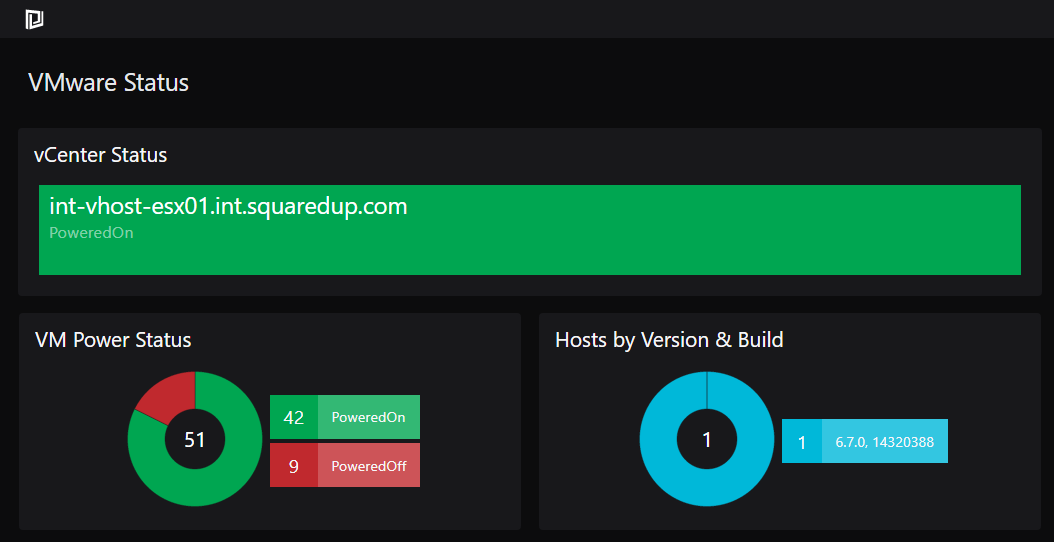
- The PowerShell Bar Graph summarizes how many servers have a specific amount of memory. This metric is vital for a virtualization admin when managing limited resources. The sudden appearance of a large VM could throw an entire cluster into chaos.
- The PowerShell Bar Graph summarizes how many servers have a specific amount of vCPUs. This metric is necessary to monitor how vCPUs are allocated to prevent any processor over-allocations.
- The PowerShell Grid lists all the current snapshots. Since snapshots taken by third-party software may not appear in the Snapshot Manager, this tile checks for snapshots via the command-line to help an admin keep things tidy. And as any Virtualization Admin knows, snapshots are not backups.
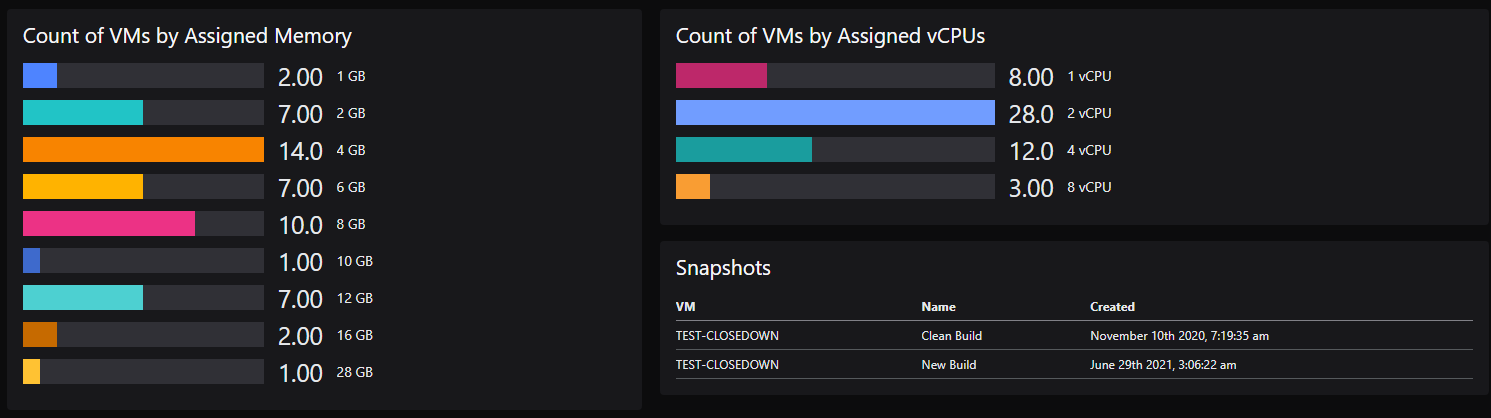
- The PowerShell Status Icon lists all of the VMs hosted by this vCenter instance showing their power status (on/off). While not generally needed by a VM Admin, this would make an excellent addition to a customer-facing dashboard.
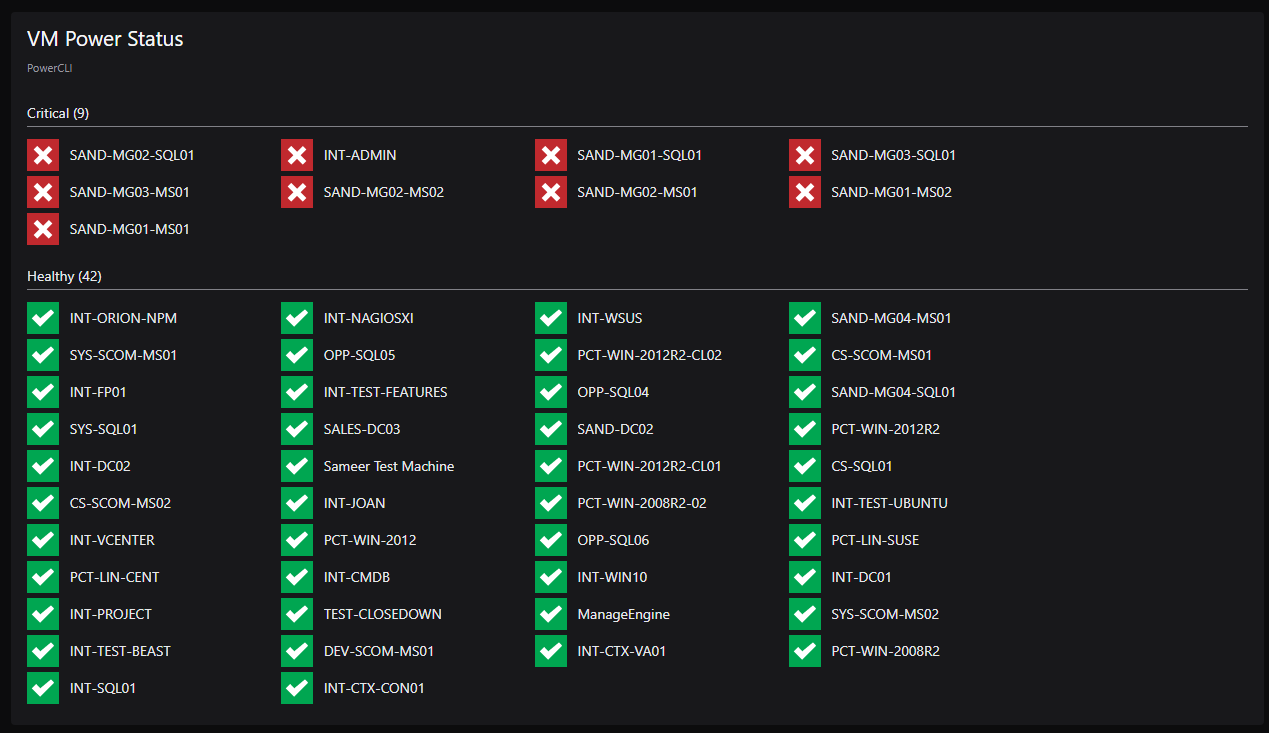
- The PowerShell Line Graph displays the average CPU and Memory statistics for a single host. This tile would need to be tweaked in a shop with significantly more hosts to display these values by something relevant to the Virtualization admin.
- The PowerShell Line Graph displays the average CPU and Memory for a single VM. This tile demonstrates that it is possible to show values for any object at any layer of the ESX stack.
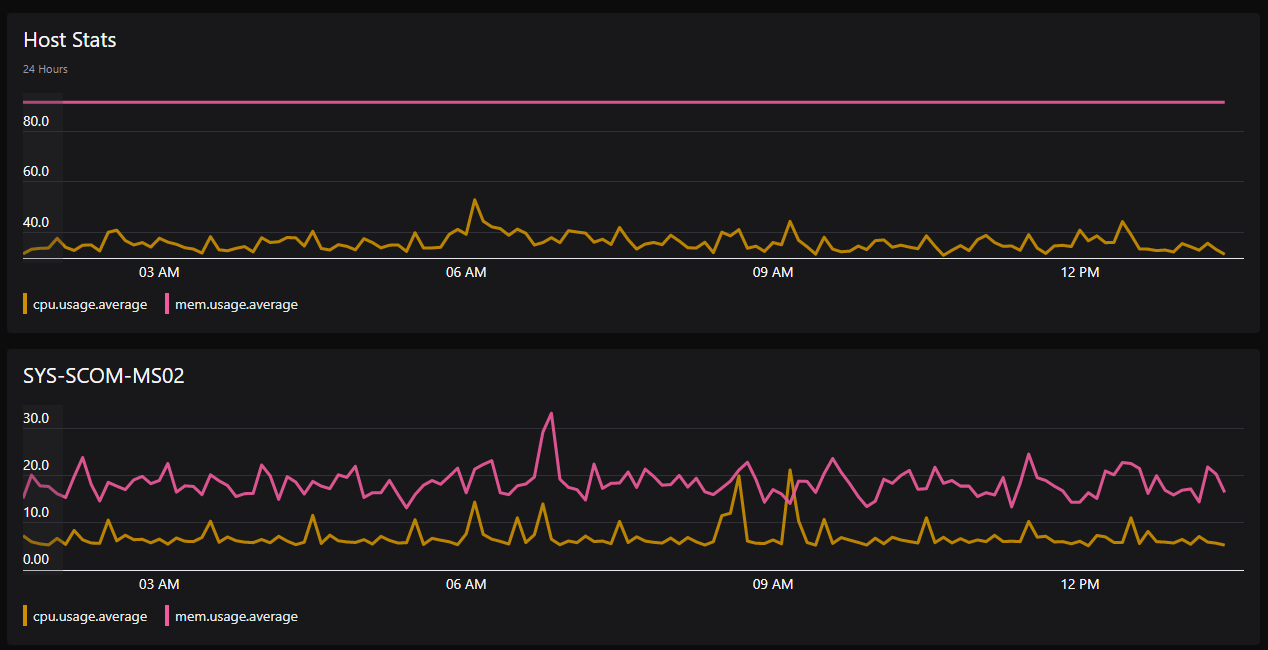
- The PowerShell Grid displays a number of different values from the vCenter host. The items shown are representative of things that could be of use for a virtualization admin, particularly when interacting with ESX via the command. For example, the Hardware Version is essential when troubleshooting, and the Resource Pool name assists the administrator when attempting to locate a VM.

How do I import and configure this dashboard?
GET STARTED TODAY
Zero to dashboard hero in 60 seconds
Start now with hundreds of customizable dashboards.
