
Sameer Mhaisekar
DevRel Engineer, SquaredUp & Microsoft MVP
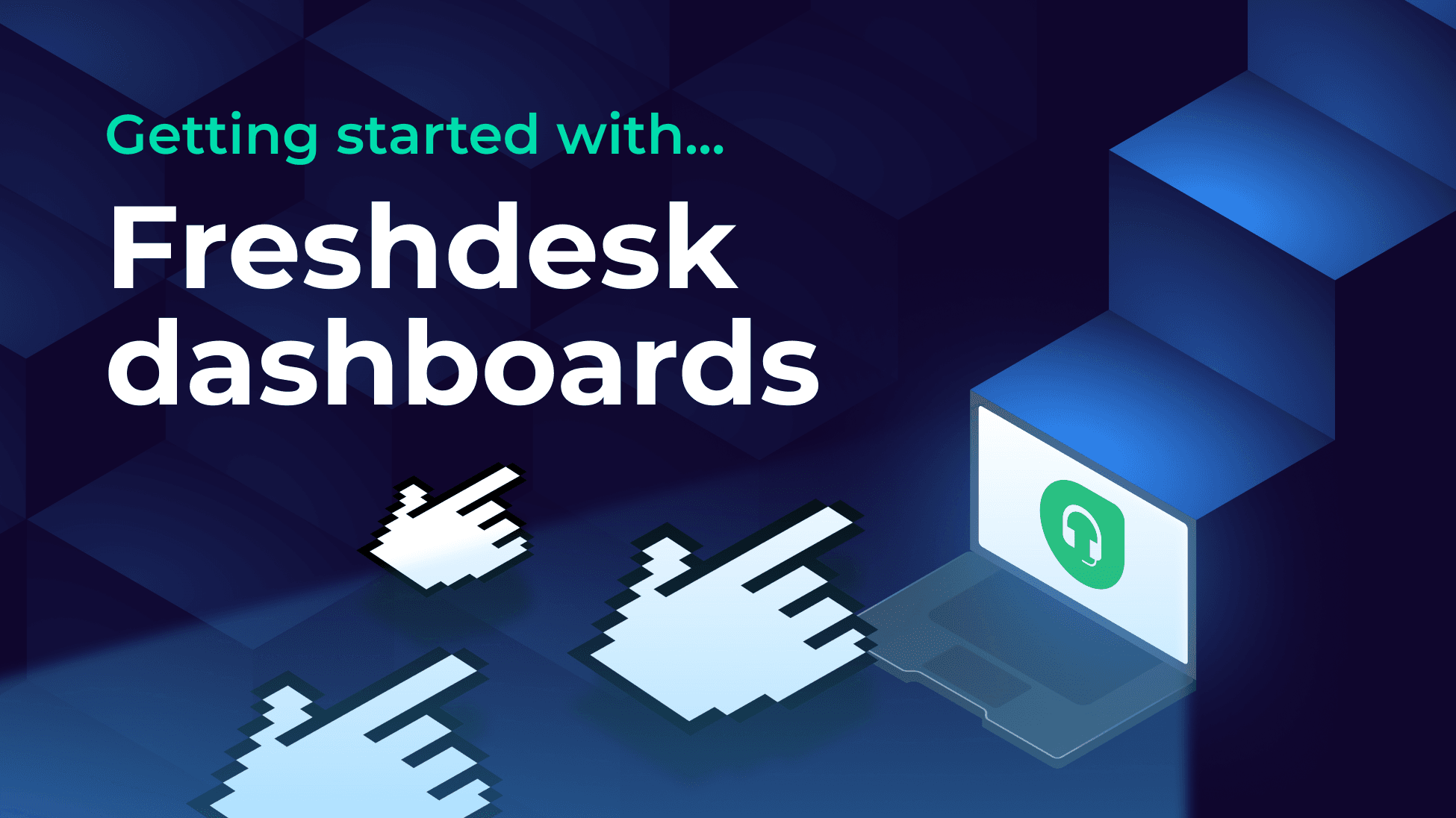
A step-by-step guide to connecting the Freshdesk plugin and create your first dashboard

DevRel Engineer, SquaredUp & Microsoft MVP
Freshdesk is a popular incident management system known for its ease of use, robust ticketing system, and powerful automation capabilities as part of the Freshworks suite of tools. While Freshdesk comes with native reporting and dashboards, they can be limited in terms of customization and data correlation across different sources. Additionally, building complex visualizations in Freshdesk often requires more advanced knowledge of their reporting tools.
This is where SquaredUp comes in!
SquaredUp’s Freshdesk plugin makes it easy to create and share Freshdesk dashboards, even if you’re not deeply familiar with Freshdesk’s data structure or API. In this article, we'll walk you through how to connect the Freshdesk plugin and create your first dashboard.
Deploying the Freshdesk data source is simple. All you need is the URL to your Freshdesk instance, and the API key that you can find in the Profiles section in Freshdesk.

The data source comes with 2 out-of-the-box dashboards.
The Organization Overview dashboard provides org-level KPIs such as the number of tickets that are due in the selected timeframe, trend of tickets per day and a navigable list of all users and groups that the tickets are assigned to.
The other dashboard, Tickets Overview dashboard, is all about KPIs at individual ticket level.

It is incredibly easy to get started. Hit the + button on a new dashboard to create a tile. You'll be greeted with this screen:

This screen lists out the other data sources you've got installed in your workspace, as well as a list of data streams you've recently used. Let’s select the Freshdesk data source that we just deployed.
We have a few data streams to choose from. These data streams pertain to tickets assigned by agents, groups, companies, etc. For illustration, I’ll create a dashboard that displays tickets assigned to a specific agent and its details. As such, I’ll select the Tickets (by Agent) data stream.
On the next screen, I’ll be presented with a list of all the agents that are in my Freshdesk org. I’ll select the one I want to see tickets for.

As you can see, as I select the agent, the list has already started to populate. These are the tickets assigned to this particular agent.
Next I choose the timeframe in which I want to see the tickets that were created. You can choose from a set of preset timeframes or even your custom one.
Next I can perform some aggregation and shaping of this data to see more insights and to fit it in different visualizations. For example, I will now create a donut viz that will display the tickets assigned to this agent by their status.

Just like that, I have my tile ready. You can now try out different data streams to create your own dashboard.
SquaredUp monitoring makes it easy to turn our dashboard tiles into monitors, so that we can be alerted about changes. Let's set it up now.
From the top right corner, switch to Monitoring tab and toggle it on. You will notice 3 options – State, Threshold and Script. For now I will select Threshold and set up a condition for my alerting criteria.

With these conditions, an alert will be raised when the agent selected has a ticket in “Open“ status. The alert will go away when the status of the ticket changes.
Not only can I see this in SquaredUp, I can also set up Notifications to let me know if any alerts are raised so I can be aware anytime. They can be sent as an email, as an IM message, or forwarded it over to any of your automation workflows.
If the monitor triggers, we can receive a notification by email, Slack, Teams or via any system that supports webhooks. Read our docs to learn more about monitoring.

Sharing is very simple in SquaredUp. We just hit the Share button and have the option of inviting a user to the workspace or sharing the dashboard via a link:

From this point on, you can try out different data streams and queries to create a dashboard of your dreams. In addition, we also have other plugins, including Azure, SCOM, Azure DevOps, VMWare, and many others.
SquaredUp’s smarter dashboards help engineering, product, and IT teams make better decisions through a deeper understanding of their data. Visualize and monitor any data from any tool, all in one place. Sign up for free now!