
Sameer Mhaisekar
DevRel Engineer, SquaredUp & Microsoft MVP
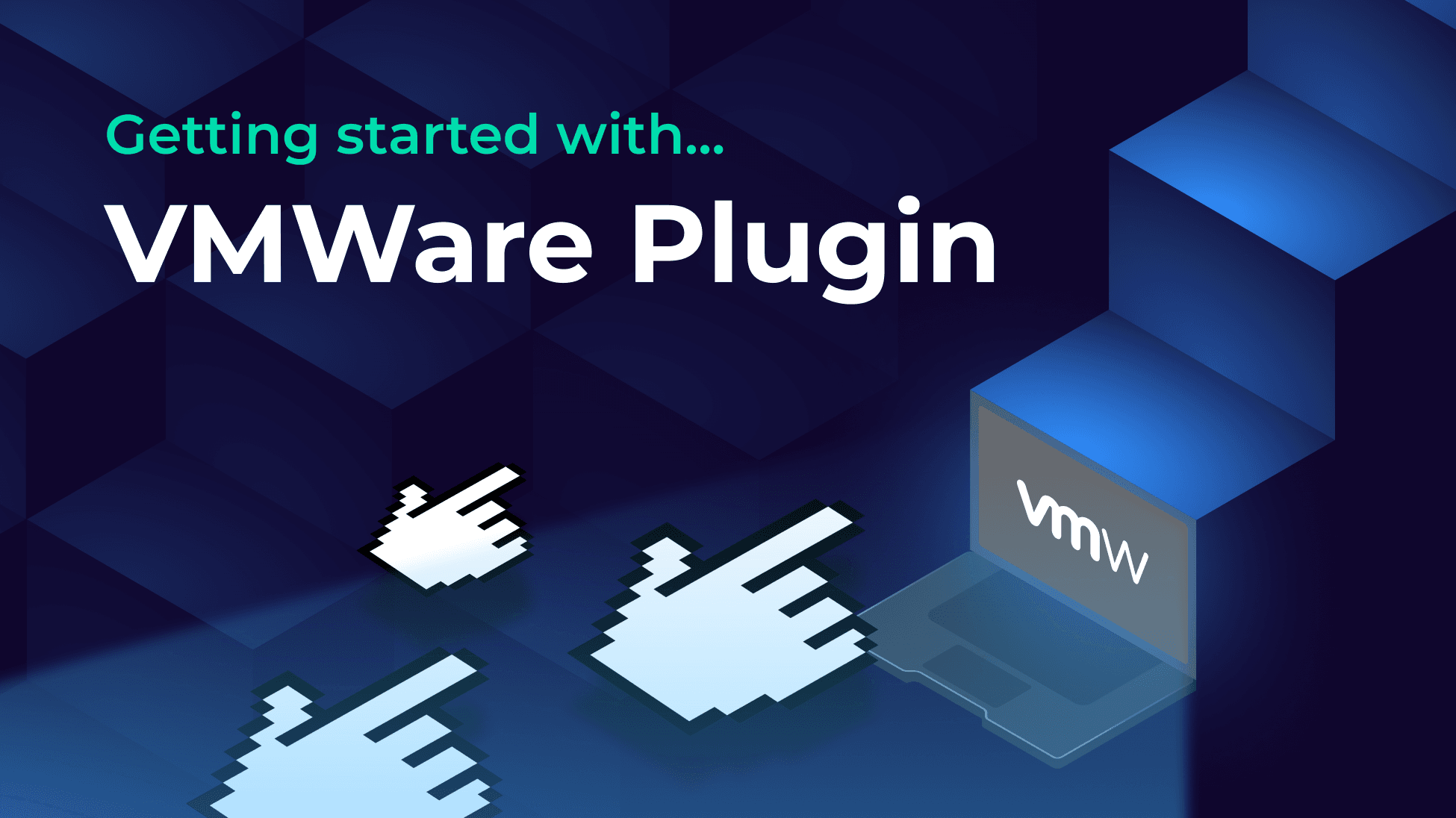
We've taken data overload and turned it into meaningful, real-time visibility.

DevRel Engineer, SquaredUp & Microsoft MVP
VMware's vCenter generates massive amounts of telemetry data, but spotting performance issues and capacity trends in real time is overwhelming. SquaredUp cuts through the noise with targeted dashboards that surface critical insights, bringing an end to the endless search through metrics.
VMware is a leading platform for virtualization and cloud infrastructure, widely used to manage compute, storage, and networking resources across on-premises and hybrid environments. While it offers powerful capabilities and extensive telemetry through tools like vCenter, navigating this data can be overwhelming – especially when trying to spot performance issues, capacity trends, or VM sprawl in real time.
That’s where a solution like SquaredUp can make a significant difference.
By integrating with VMware’s APIs, SquaredUp enables IT teams to turn raw VMware vCenter data into dynamic dashboards that highlight what’s important to that specific team, whether it's host resource utilization, storage bottlenecks, or VM performance anomalies.
In this article, we’ll look at how easily you can build VMware dashboards that give your teams full visibility, faster troubleshooting, and more proactive infrastructure management.
SquaredUp is a SaaS application, but since VMware runs on-prem in your network, we need to set up a secure connection for VMware servers to gather and send data to SquaredUp. This means that you need to install on the server a SquaredUp Relay Agent, a lightweight piece of code, to facilitate this. (Here's more about Relay Agents and how to deploy one.)
Once that is done, connecting to VMware is super simple. The data source simply requires a user account (username and password) to access the VMware API, the agent group you would've created when deploying the Relay Agent, and the URL of the vCenter server.

If you need help at any point in the process, you can refer to the in-product documentation to follow the procedure.
Once you’ve successfully deployed the data source and connected, you’ll notice that there are some out-of-the-box dashboards to help you get started.
Hosts Overview displays the classic CPU utilization, disk-free space, and memory usage for your VMware hosts. There’s also an Alarms tile that displays any alerts that may have been raised at the host level. From the dropdown list at the top, you have the flexibility to choose any or many hosts at a time to plot them together on the dashboard.

Next, the VMs Overview dashboard is all about the metrics you care about for the guest VMs. It contains information about the health state (whether any alarms are open for the VMs), the list of open alarms, if any, and some basic but important info about any snapshots taken on the VMs you select from the dropdown.

And lastly, we have the VM Troubleshooting dashboard, which displays all the key performance metrics that will help you identify and correlate any alarms or degradations in the performance of your guest VMs.

It is incredibly easy to get started. Hit the + button on a new dashboard to create a tile. You'll be greeted with this screen:

This screen lists out the other data sources you've got installed in your workspace and a list of data streams you recently used. Let’s select the VMware data source that we just deployed.
We have a range of data streams available to choose from. These include Alarms, Health State, Properties, Snapshots, and a bunch of easy-to-access performance metrics. Let’s choose the Health State / Power State data stream. On the next screen, you’ll be asked to select the objects you want to plot the health states for.
At this point, you should already see the data being populated. Next, you can apply any shaping, sorting, filtering, etc. to the data in the Shaping modal, but we don’t need that for now. At this point, we already have our tile ready.

SquaredUp monitoring makes it easy to turn our dashboard tiles into monitors, so that we can be alerted about changes. Let's set it up now. I'll set up monitoring for when any of the VMs are powered off.
Navigate to the Monitoring tab on the right and toggle it on. With these conditions, an alert will be raised when the state of the object changes from green (powered on) to red (powered off).

Not only can I see this in SquaredUp, but I can also set up Notifications to let me know if any alerts are raised, so I can be aware anytime. They can be sent as an email, as an IM message, or forwarded to any of your automation workflows.

If the monitor triggers, we can receive a notification by email, Slack, Teams, or via any system that supports webhooks. Read our docs to learn more about monitoring.
Sharing is very simple in SquaredUp. We just hit the Share button and have the option of inviting a user to the workspace or sharing the dashboard via a link:

From this point on, you can try out different data streams and queries to create a dashboard of your dreams. In addition, we also have other plugins, including Azure, SCOM, Azure DevOps, VMWare, and many others.
SquaredUp’s smarter dashboards help engineering, product, and IT teams make better decisions through a deeper understanding of their data. Visualize and monitor any data from any tool, all in one place. Sign up for free now!