
Noorul Huda N
DevRel Engineer
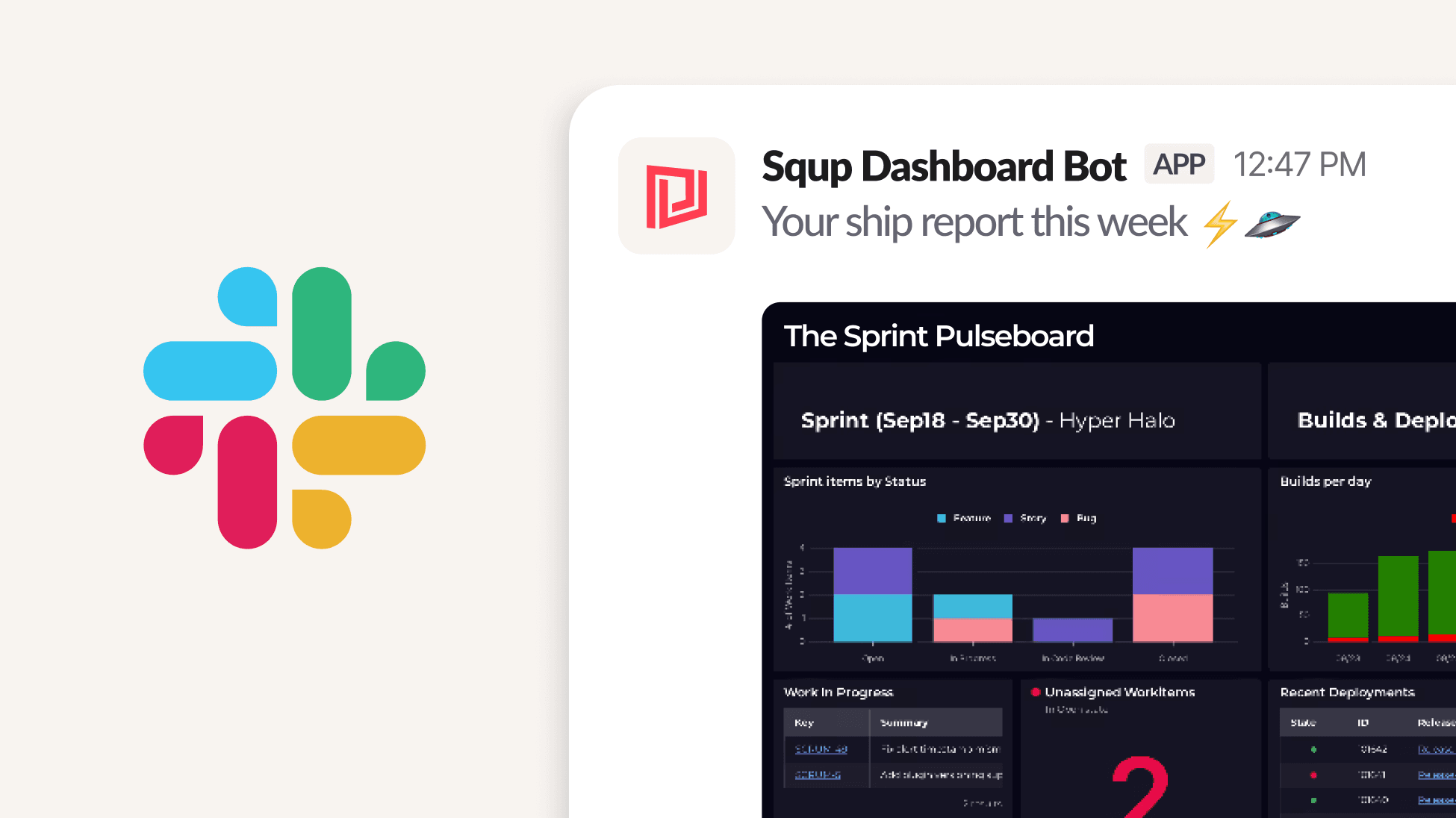
Send dashboards on a schedule, before meetings, or on-demand through chat commands

DevRel Engineer
SquaredUp's existing notifications fire when monitors change state. With Notification API, you control the trigger. Send dashboards on a schedule, before meetings, or on-demand through chat commands.
In this step-by-step guide, you’ll learn how to automate sending SquaredUp dashboards to Slack. I’ll use Power Automate as the example, but the same approach works with other automation tools such as Zapier, Make, n8n, or even a custom script, as long as it can send an HTTP request.
Imagine scheduling a weekly report straight to your dev team’s Slack channel, giving them a snapshot of sprint progress and key metrics. It’s a simple way to keep everyone informed and ready to start the week on the right track.

Before you get started, make sure you have:
To grab the Dashboard ID, just go to your dashboard in SquaredUp, it’ll be right in the URL at the top of your browser (dash-XXXXXXXXXXXX)

Slack uses Incoming Webhooks to accept messages from external apps. Here’s how to create one:
Squaredup Dashboard Bot) and select your workspace.#dev-team).Slack will generate a URL like:
https://hooks.slack.com/services/TXXXX/BXXXX/XXXXXXXXXX
Keep this URL handy, you’ll use it in your automation tool.
This example uses Power Automate, but the process is similar in any tool:
Here’s the HTTP request you need to send to the SquaredUp Notification API:
Request:
https://api.squaredup.com/api/alerting/alertContent-Type: application/json
apiKey: YOUR_SQUAREDUP_API_KEY
Body: paste the JSON below (replace placeholders):
{ "dashboardId": "dash-REPLACE_WITH_YOURS", "channelTypeId": "channeltype-00000000000000000002", "config": { "url": "https://hooks.slack.com/services/TXXXX/BXXXX/XXXXXXXXXX" }, "message": "Your Coding Pulse This Week :zap:" }
Notes:
channelTypeId = channeltype-00000000000000000002 corresponds to Slack Webhook.🎉 And that’s it! Now your dev team gets a fresh snapshot of your SquaredUp dashboard every Monday, right in Slack.