
Sameer Mhaisekar
DevRel Engineer, SquaredUp & Microsoft MVP
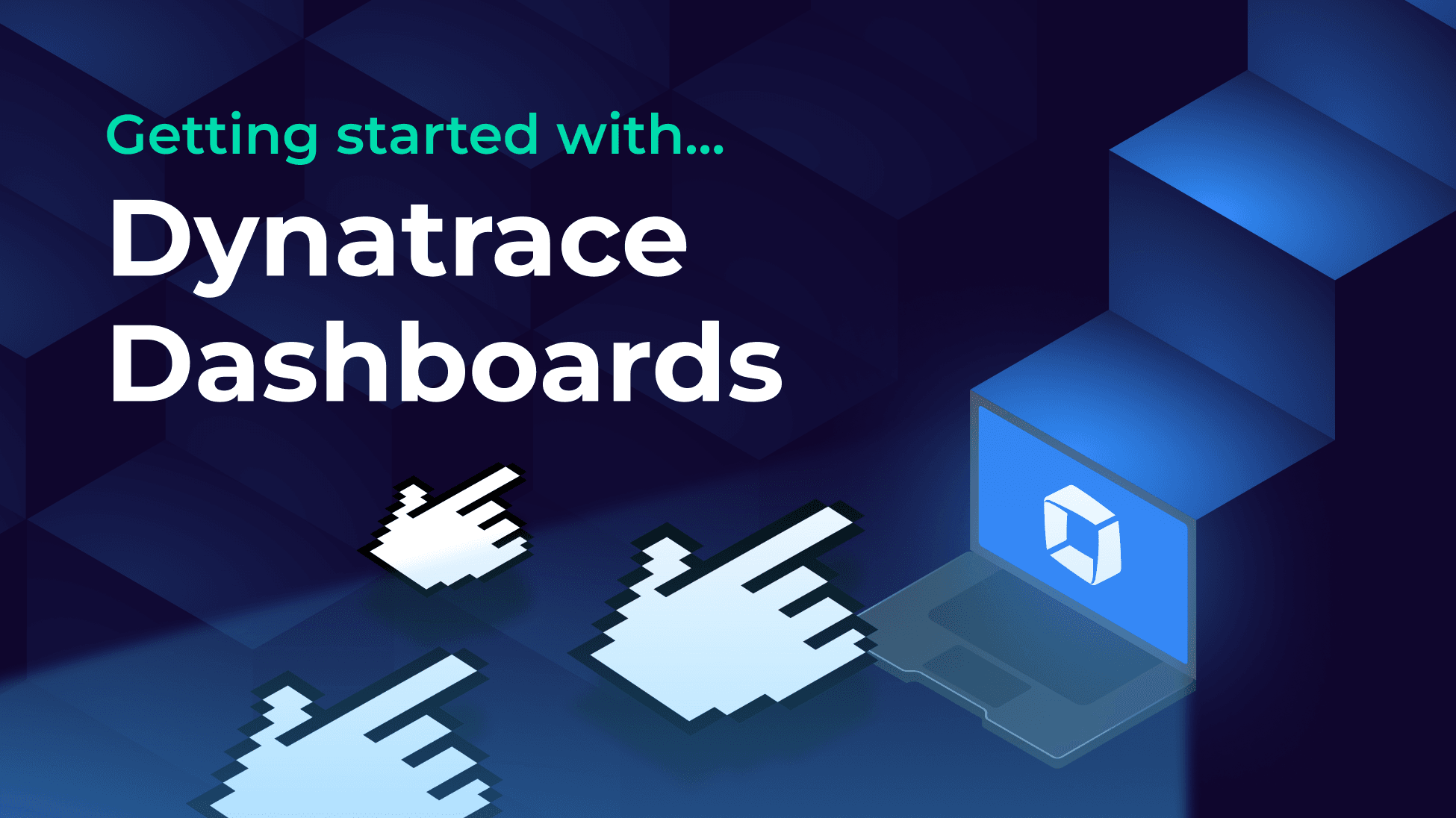
Ready to get more from Dynatrace? Turn your data into dashboards that drive action with SquaredUp.

DevRel Engineer, SquaredUp & Microsoft MVP
Dynatrace gives you incredibly deep observability data. But all that depth can bury the insights needed. In this blog, we show how to turn Dynatrace's complex telemetry into visual dashboards that actually make sense.
Dynatrace is a leading observability and application performance monitoring (APM) platform, known for its deep insight into complex, modern cloud environments. With capabilities spanning infrastructure monitoring, real user monitoring, and security, Dynatrace offers powerful telemetry. However, the sheer depth and granularity of data can often make it difficult to quickly identify what matters most.
This is where SquaredUp can amplify the value of Dynatrace.
By integrating with Dynatrace APIs, SquaredUp can turn complex performance and reliability metrics into streamlined, visual dashboards that highlight key patterns and anomalies. In this article, we’ll explore how easily you can build dynamic Dynatrace dashboards to improve visibility, accelerate troubleshooting, and drive better decisions across your IT estate.
It is pretty simple to connect to Dynatrace instance as a data source in SquaredUp. All you need is the base URI for accessing Dynatrace API, most commonly in the format https://your-domain/e/your-environment-id/ and the API key that has read-only access to this API. All the instructions on how to obtain this can be found in the in-product documentation for quick access.

If your Dynatrace implementation is on-prem, the only additional component you need is a SquaredUp relay agent - a small piece of code that helps securely connect your on-prem network with SquaredUp and send data over a secure connection.
Once you’ve successfully deployed the data source and connected, you’ll notice that there are some out-of-the-box dashboards to help you get started.
Hosts dashboard contains the KPIs for servers you’re monitoring. These include the classic CPU, Disk, and Memory metrics as well as some others related to billing DDU. You can select the servers you want to plot from the dropdown at the top.

Next up, there’s Real User Monitoring dashboard that records the metrics for the interactions the users have with the app.

And lastly, there’s a dashboard for Synthetic Monitoring, which basically means simulating user visits on the app and monitoring these workflows for errors and performance.

These dashboards will get you started immediately, but you may want to create your own. In the next section, we discuss how.
It is incredibly easy to get started. Hit the + button on a new dashboard to create a tile. You'll be greeted with this screen:

This screen lists out the other data sources you've got installed in your workspace, as well as a list of data streams you've recently used. Let’s select the Dynatrace data source that we just deployed.
We have a range of data streams available to choose from. These include metrics regarding hosts, services, synthetic monitoring and so on. For this example we will use the Application Health data stream which will provide us the health of the application we’re monitoring based on whether it has any problems raised against it.

On the next screen, you will select the applications you want to see the health for. In this case, I will select the one I have.
At this point, you should already see the data being populated.
Next, you can apply any shaping, sorting, filtering, etc. to the data in the Shaping modal, but we don’t need that for now. At this point, we already have our tile ready.

SquaredUp monitoring makes it easy to turn our dashboard tiles into monitors, so that we can be alerted about changes. Let's set it up now.
I'll set up monitoring for when any of the application health turns unhealthy.
Navigate to the Monitoring tab on the right and toggle it on. With these conditions, an alert will be raised when the state of the object changes from green (no problems detected) to red (problems detected).

Not only can I see this in SquaredUp, I can also set up Notifications to let me know if any alerts are raised, so I can be aware anytime. They can be sent as an email, as an IM message, or forwarded it to any of your automation workflows.

If the monitor triggers, we can receive a notification by email, Slack, Teams, or via any system that supports webhooks. Read our docs to learn more about monitoring.
Sharing is very simple in SquaredUp. We just hit the Share button and have the option of inviting a user to the workspace or sharing the dashboard via a link:

From this point on, you can try out different data streams and queries to create a dashboard of your dreams. In addition, we also have other plugins, including Azure, SCOM, Azure DevOps, VMWare, and many others.
SquaredUp’s smarter dashboards help engineering, product, and IT teams make better decisions through a deeper understanding of their data. Visualize and monitor any data from any tool, all in one place. Sign up for free now!