
John Hayes
Observability Advocate, SquaredUp
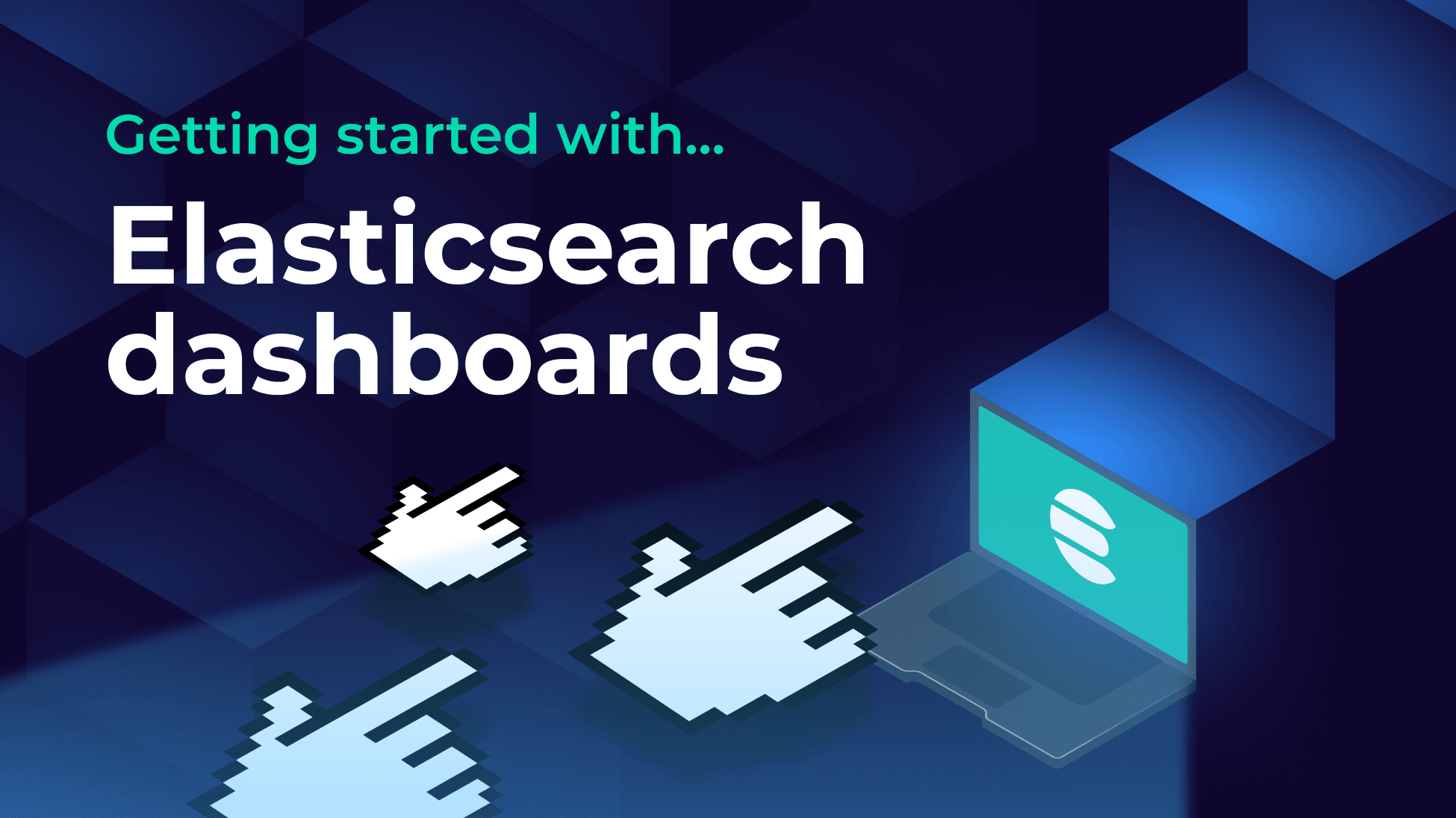
No query language? No problem!

Observability Advocate, SquaredUp
Elasticsearch stores your log data, but if you want a visualization, it requires complex query languages that most teams won't know. But all is not lost. SquaredUp's Elasticsearch plugin turns data exploration into point-and-click simplicity, which requires no coding whatsoever.
Elasticsearch is one of the IT and software industry’s most established platforms for storing and analyzing log data. As its name suggests, it also has a powerful search and analytics engine based on the Elasticsearch query language.
Elasticsearch itself is essentially a backend store, so if you want to explore and analyze your data, you will need a visualization layer such as SquaredUp and our Elasticsearch plugIn.
In this article, we will be connecting to an instance of Elasticsearch running in the Elastic Cloud. Connecting the plug-in is hassle-free. You just need two items of info:
Elastic Cloud has three different types of “solution”:
Each of these has different endpoints. You need to make sure that you are using the Elasticsearch endpoint. You will see the endpoint details displayed in your Elasticsearch home page:

The endpoint has the following format:
https:<your elastic search project id>.<elastic cloud domain>:<port number>
for example
https://myproject-edc4d5es.us-east-1.aws.elastic.cloud:443
Once you have entered your API key and your instance URL, just click Test and Update, and the plugin will connect to your Elasticsearch instance.

SquaredUp makes interacting with backends such as Elasticsearch easy by packaging their outputs into data streams. For Elasticsearch, we provide the following data streams:
The index summary provides key metrics such as index status, storage size, and number of documents.

Because the index summary data stream supplies a State field, we can also represent it as a health tile to give as a highly visible cue of the health state of our indexes.

If the state of the index becomes unhealthy the health block will automatically turn red. As well as viewing the state of our indexes we can also run queries and visualize our Elasticsearch data.
First, let's add a new tile and select the Query DSL data stream:

Next, we can choose the index whose data we want to query:

We are going to select the commerce data index. Next, at the configure parameters step, we can enter a DSL Query in JSON. For example, we could use a query like the one below to filter our results by destination country.

One of the great advantages of using the SquaredUp Elasticsearch plugin is that you don’t need to know the Elastic Query Language to select and transform your data.
In the Shaping step, we can filter and group our data just using drop-down lists.

Next, we will select the bar chart visualization and SquaredUp will automatically map the X and Y axis fields for us:

As an administrator, I might want to be alerted whenever one of my Elasticsearch indexes becomes unhealthy.
In SquaredUp, setting up monitoring and alerts can be accomplished in just a few clicks. If we edit the block visualization for our flight data index, we can just click on the Monitoring tab and toggle the slider:

SquaredUp has detected that the data stream has a state field and has automatically selected it as the field to monitor.
The monitor will now automatically roll up to our workspace dashboard. We can also click on the Monitors link and set up a notification if the index should start failing.
If you click on the Add Notification Rule button, you will see an extensive list of integrations for sending notifications:

With SquaredUp, you can also easily share your dashboards – even with users who do not have a SquaredUp license. Clicking on the Share button at the top of your dashboard will give you a number of options for sharing and managing permissions:

At SquaredUp, our mission is to help you create smart dashboards to visualize your business data no matter where it comes from.
If you don’t have an account, you can get started right by signing up for our Free Forever plan to create beautiful dashboards in minutes.