
Dave Clarke
Senior Product Manager, SquaredUp
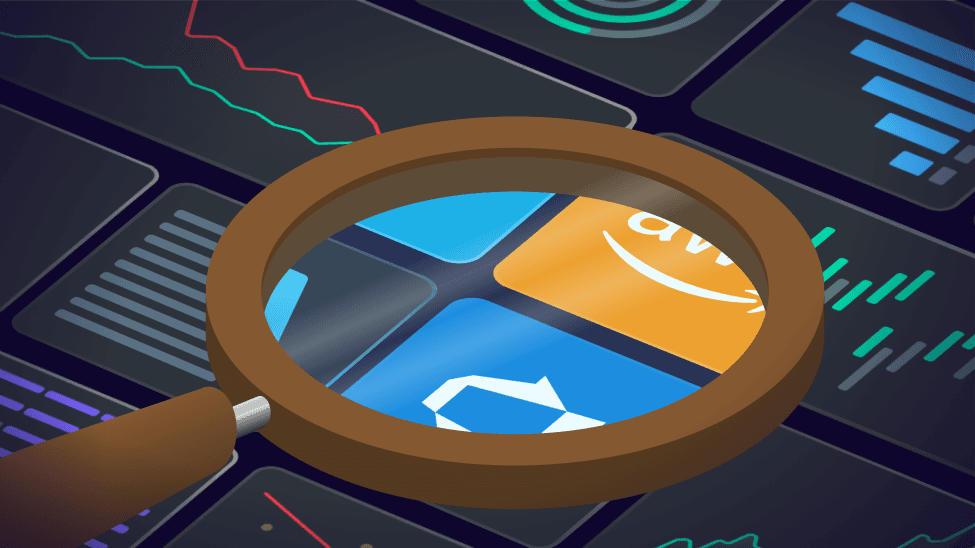

Senior Product Manager, SquaredUp
With the release of the Data Explorer, users can now dig into the data behind any tile and slice, dice and explore as needed. This is perfect for those ad-hoc ‘scratchpad’ style scenarios where you want to get some answers without creating yet another dashboard.
A couple of weeks ago, we released an awesome new feature that we haven’t had a chance to showcase yet. It’s called The Data Explorer, and I think it’s pretty cool. Let’s dive in!
In our efforts to enhance how users interact with data, we’ve added a new page to the navigation bar called ‘Data’. Using this, you can now browse all data within your current workspace, or even explore ‘All workspaces’. This tool allows you to:
Once you’re done, you have the option to save your visualized tiles to a new or existing dashboard.
One of my favourite features of the Data Explorer is the ability to deep dive into any tile. From any dashboard, select the … menu and click ‘Explore data’. This launches the Data Explorer, displaying the configuration and data from that tile. You can then:
And best of all, you can do this without affecting the original tile.

One of the reasons I love working at SquaredUp is the transparency. Naturally, we use our own products to dashboard all of our data - so we’ve got some pretty neat dashboards showing key business metrics like MAU, growth and revenue. Recently I was looking at a dashboard around plugin adoption but I was trying to understand how many users have difficulties adding a certain plugin. I fired up the Data Explorer, updated the filtering to show Status == Failed and I had my answer! This was particularly cool because:
To learn more about how to get the most out of the Data Explorer, check out our docs on the feature.
To try it for yourself, create a free account in SquaredUp, connect your data, and get exploring!