
John Hayes
Observability Advocate, SquaredUp
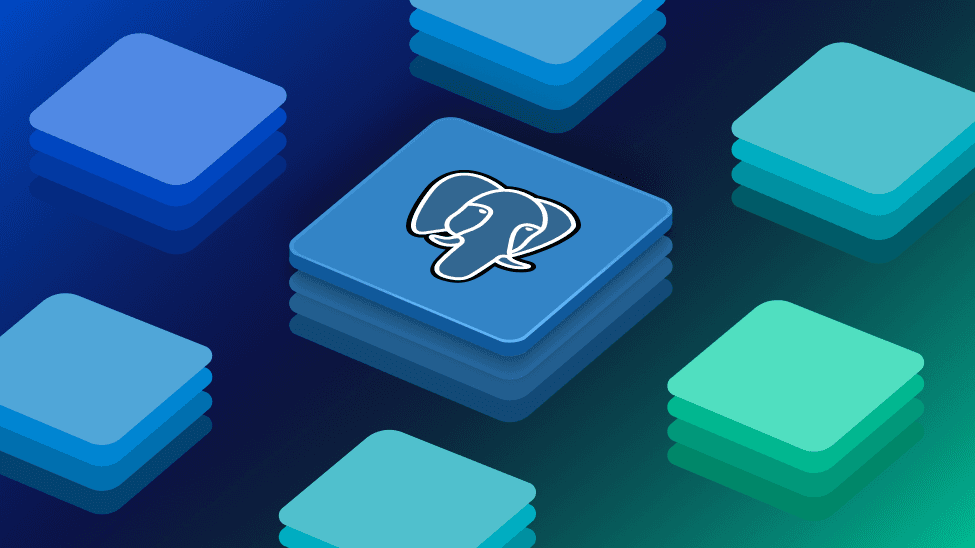
In the last few years, Postgres has experienced a meteoric rise in popularity. A relational database that not long ago was relatively unknown outside of academic circles has now eclipsed MySql as the most popular database for developers in the most recent StackOverflow user survey.
Why has it achieved such impressive popularity with developers? Well, apart from being Open Source, it also has a huge and growing ecosystem and also boasts support for vectorisation – which makes Postgres a leading candidate for RAG applications.
Now with the SquaredUp Postgres plugin, you can not only take advantage of all of the open source benefits of Postgres, you can also achieve incredible synergies by leveraging our best of breed dashboarding capabilities.
Getting started couldn't be simpler. If you don't already have a SquaredUp account, signing up for Free Forever tier is extremely quick and easy.
Once you have logged into SquaredUp, simply click "Add dashboard". On the dashboard tile, click on the "Data" button:

Next, from the data source dropdown click on "Add new data source" and then select the Postgres data source. You will now be prompted to enter some pretty standard connection details:

Once you have entered those details just click on the blue "Test and add" button. If the connection succeeds, SquaredUp will now take a few moments to set up the data source:

Now just click on the "Add dashboard" button and select PostgreSQL as your data source. You will see that you now have a choice of three different data streams.

In SquaredUp, a data stream is a logical way of organizing the data from your data source. We are going to select the Custom PostgreSQL Table Query option. Once we select the option we will see the Parameters page, which loads with a sample SQL query:

We can just clear this query and paste in our own SQL string. For this article I am using some data from the venerable Microsoft Northwind sample database. I am going to pull some data data showing total sales by territory:

Now, from the right hand side panel we are going to select a bar chart visualization. This will automatically figure out that we want to group our totals by territory name:

Now we just need to click on the Save button and we will see our visualization:

Naturally, in SquaredUp, we can do more than just visualize data – our dashboards are active and come equipped with a range of features to support your business goals and processes.
As a sales manager I might want to be made aware of any orders which are going to be delivered after their due date. In SquaredUp, I can easily set up a Monitor, which will track this and provide me with a clear visual cue.
We are going to edit our dashboard and add a new tile. Once again, we will select the Custom PostgreSQL Table Query option. This time we will run a query to find the total number of orders with a Due Date in the past but which have a status value of 4 - meaning not yet delivered. This is our query:

We just want to see the total number of late shipments, so we will select the Scalar visualization option:

Next we will click on the Monitoring tab and set up our Monitor. As you can see below, the logic for the Monitor is that it should enter an error state if the number of records returned by our query is greater than 0.

Once you click on Save you will see the Overdue Shipments tile displayed on your dashboard. You will also see that tile now displays a pulsing red dot to indicate an error state:

With SquaredUp you can also easily share your dashboards – even with users who do not have a SquaredUp license. Clicking on the Share button at the top of your dashboard will give you a number of options for sharing and managing permissions:

If you don’t have a SquaredUp account, no worries! You can sign up for our Free Forever tier and get dashboarding right away!