
Sameer Mhaisekar
DevRel Engineer, SquaredUp & Microsoft MVP
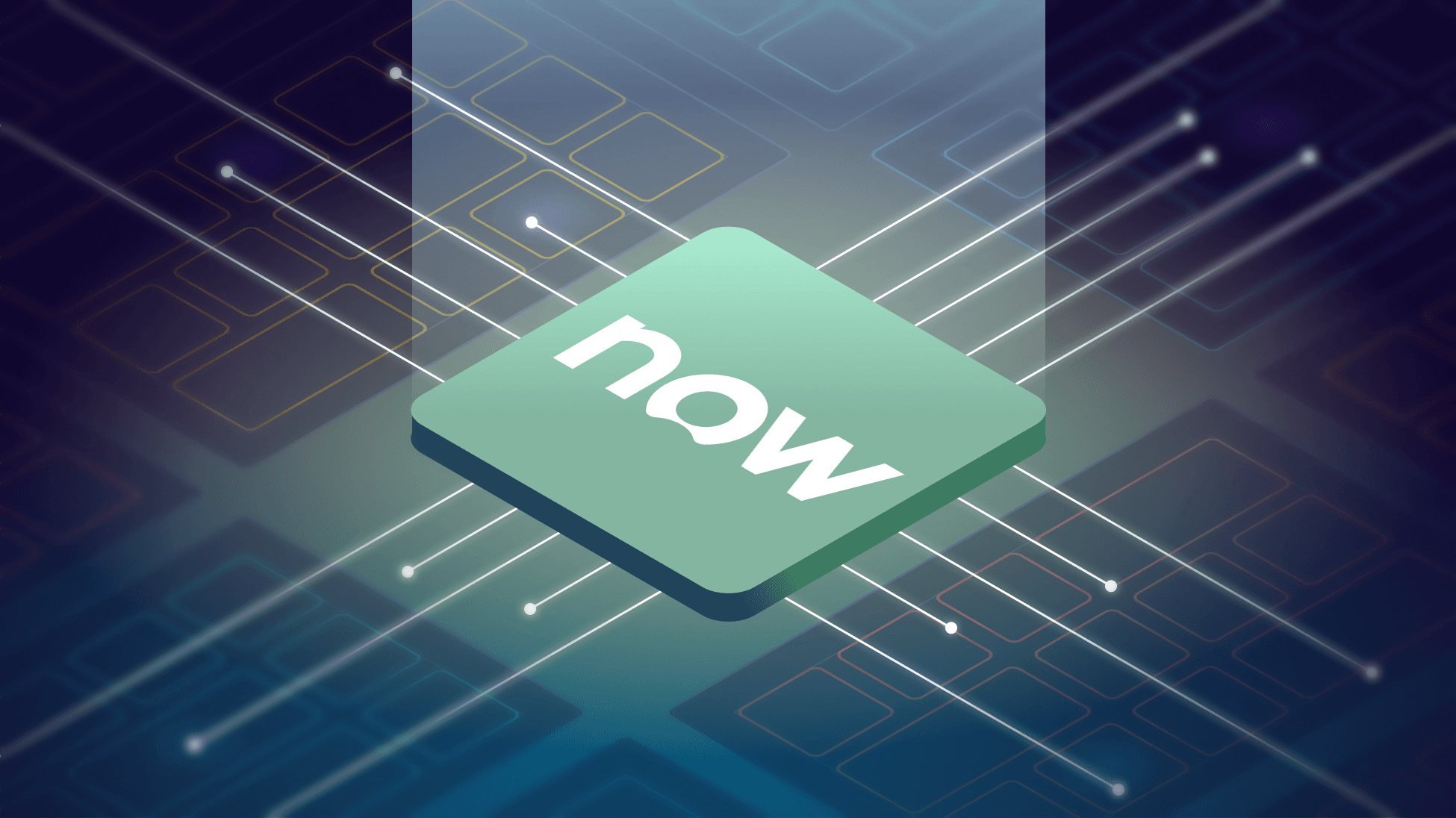

DevRel Engineer, SquaredUp & Microsoft MVP
ServiceNow is a cloud-based platform that streamlines IT service management, operations, and various business workflows across organizations.
Dashboards in ServiceNow can play a valuable role by offering a clear view of key metrics, trends, and performance indicators. While there are dashboards locally in ServiceNow portal, they often fail to provide a fuller picture of the impact of the incidents in context with other key metrics from external tools. This is where SquaredUp - as the single pane of glass - helps put things in perspective.
In this article, we discuss how to leverage SquaredUp's ServiceNow plugin to quickly and easily build impactful dashboards.
There are two ways to authenticate with your ServiceNow instance. Either by using the API key which is the recommended way, or the basic authentication by logging in with the account that has proper read permissions assigned.

The in-product documentation will guide you through the entire process, including how to obtain an API key in ServiceNow.
The plugin comes with 2 dashboards out of the box to help you get started.
The Active Incidents dashboards lists out all incidents currently in "Active" state along with their priority and direct links to the incidents in ServiceNow.

There's another dashboard called the Active Change Requests dashboard that shows similar information for Change Requests.

Hit the + button on a new dashboard to create a tile. You'll be greeted with this screen:

This screen lists the other data sources you've installed in your workspace and a list of data streams you recently used. For now, let's select the ServiceNow data source.
This takes us to the list of data streams available for ServiceNow. As you'll notice, there are a few different data streams available, pertaining to Incidents and Change Requests. Let's try the Table Query data stream, using which we can run a query on the Incidents or Change Requests table to filter out items outside the scope.
Next, we arrive at the Parameters section, where you specify the table name for the query and then enter the query itself. I'll use a simple one that only displays items that have "SquaredUp" in their short description fields.

In the result, notice that the filter has applied and is working as intended.
On the next screen, you can set the timeframe for which you want to fetch the results. Now I've changed to 7 days, and note that the number of results has gone up to 49 from the initial 15 for 24 hours.
Lastly, you can also do some further quick filtering and sorting using the Shaping section.

SquaredUp monitoring makes it easy to turn our dashboard tiles into monitors, so that we can be alerted about changes. Let's set it up now.
Switch over to Monitoring tab on the top right and toggle it on. I'll set up monitoring if a ticket has been reopened more than 2 times. Accordingly, I'll set up my conditions like so:

This effectively means if the value in column Reopen count crosses a threshold of 2, turn the INC to red, and raise an alert.
Not only can I see this in SquaredUp, but I can also set up Notifications to let me know if any alerts are raised so I can be aware at any time. They can be sent as an email, as an IM message, or forwarded over to any of your automation workflows.
If the monitor triggers, we can receive a notification by email, Slack, Teams, or via any system that supports webhooks. Read our docs to learn more about monitoring.

Sharing is very simple in SquaredUp. We just hit the share button and have the option of inviting a user to the workspace, or sharing just the dashboard via a link:

From this point on, you can try out different data streams and queries to create dashboard of your dreams. In addition, we also have many other plugins including Azure, Azure DevOps, PowerShell and many others.
SquaredUp’s smarter dashboards help engineering, product, and IT teams make better decisions through a deeper understanding of their data. Visualize and monitor any data from any tool, all in one place. Sign up for free now!