
Vincent Babin
Senior Product Manager, SquaredUp
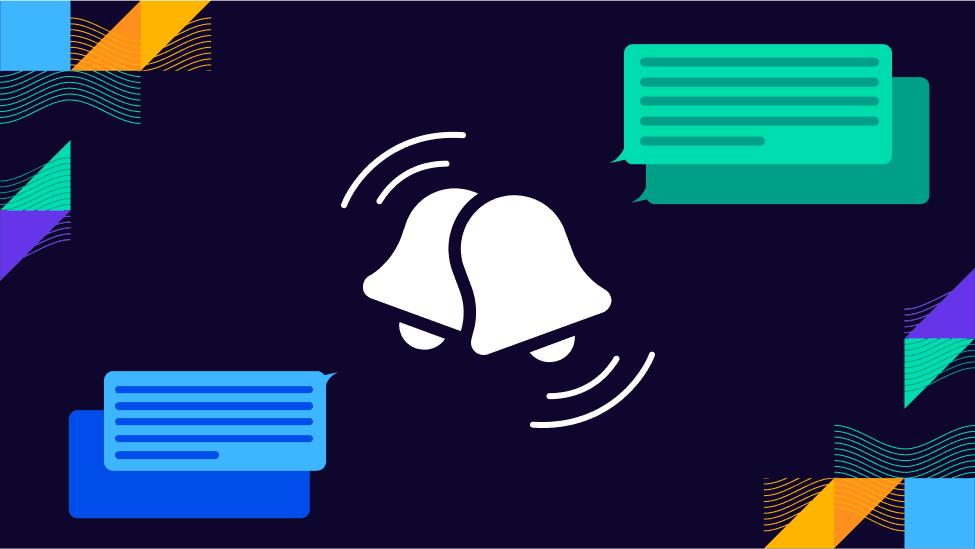
In this blog, I wanted to take a deep-dive into our Notifications feature and explain some of the product design decisions we made.
Notifications is one of the most frequently used features of SquaredUp. We designed this feature to be quick and easy to set up, with a primary focus on delivering timely notifications to the appropriate audience.
As one user put it, "I need to be alerted when something goes wrong without having to look at a dashboard 24x7." This requirement guided our development efforts when building this feature.
In SquaredUp, in-app alerts are generated from monitors configured on dashboard tiles. The monitor goes red as shown below when the monitored metric crosses your chosen threshold, and an alert appears.
Below is a simple visualization illustrating two pipelines, with a monitor set to alert the user when the build duration exceeds 5 minutes.

The data that users choose to monitor could vary widely, from ticket surges to degraded response times from user synthetic monitoring tools, or even performance metrics from time-series databases.
However, let's be honest: an active monitor alert just sitting on a dashboard isn't particularly helpful. What we really need is a way to notify one or more people in real-time, in their communication tool of choice. Introducing notification rules.
A notification rule can trigger when the state of one or more monitors, a dashboard, or a workspace changes.
Adding a notification rule is simple, yet powerful. Choose a trigger and a destination. The animated gif below shows how quick and easy it is to setup a notification rule.
For delivery destinations, we offer unlimited versatility. Following extensive user research, we focused on integrating with Teams, Slack, and ServiceNow—tools widely adopted across companies of all sizes and functions (such as DevOps, Engineering, and IT departments). Additionally, we natively support Email for its ease of setup and experimentation.

While we couldn't integrate with every alerting tool in use (like PagerDuty, AI alert triage systems, and other collaboration platforms), our product philosophy at SquaredUp prioritizes making the 80% of common scenarios easy to use, while ensuring the remaining 20% is also possible. To offer ultimate flexibility, we developed both Custom and Zapier integrations. Zapier enables connections to services like SMS and more, while Custom integrations can link to any third-party tools supporting webhooks.
A user can also create multiple notification rules, enabling multi-routing as illustrated in the screenshot below. For instance, a DevOps team reliant on Slack for communication may set up their own notification rule to monitor pipeline health, separate from a service desk team using an ITSM tool like ServiceNow, which focuses solely on critical issues affecting user experience. Alternatively, different teams might subscribe to the same notification but prefer delivery to their respective tools.

No discussion of alerts and notifications would be complete without addressing the infamous "alert noise," a concern emphasized by our users during research. What do you do when you receive a notification that you don’t think is actionable? Because SquaredUp monitors are based on data and metrics from users' own sources, our dashboard editor makes it easy to tune the monitor by shaping the data to filter out noise, aggregating data to smooth out fluctuations, or utilizing SQL Analytics to adjust monitor sensitivity.
A missed notification can lead to lingering issues, so we’ve introduced repeat notifications to keep your team on top of critical errors and warnings. With this feature, if an alert remains unresolved, you can set up reminders to re-notify at your preferred intervals—whether fixed or exponentially increasing. You can also configure the maximum number of notifications and choose which monitor states should trigger them. It’s a simple, effective way to ensure no issue is overlooked without overwhelming your team.

So, we've covered where notifications originate (monitors on dashboards), when they're sent (upon monitor state changes), and where they're delivered (to any chosen destinations). Now, you're probably wondering what these notifications actually look like, right? 😊

As depicted above, notifications are concise yet impactful, providing a description of the error including the object (e.g., a pipeline), the metric (e.g., build duration), the value (e.g., 23 minutes), and the threshold (e.g., should be 6 minutes).
A favourite among users is the inclusion of a picture of the tile displaying the metric. This feature has proven immensely useful for adding context to notifications (as shown above, indicating a surge on the line graph) from which it is possible to drilldown to SquaredUp for more details. This ensures users can deliver timely visual reports of issues and their potential causes.
And with that, we conclude this blog post. Notifications are available starting with the Free plan, with additional monitors and integrations offered in higher plans. More info on our pricing page.
To learn more, check out our documentation on notifications. Or, try the product for yourself by signing up for free today.