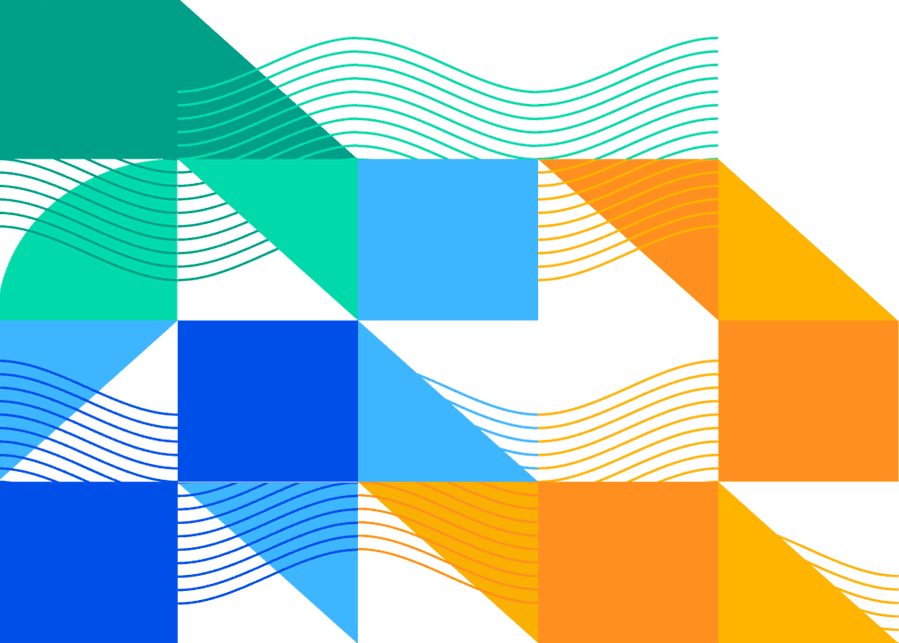

Surface insights from UptimeRobot with fast & flexible dashboards
SquaredUp is the smart dashboarding platform that makes it easy to visualize, monitor and share insights from UptimeRobot.
Monitor the availability and performance of your services.
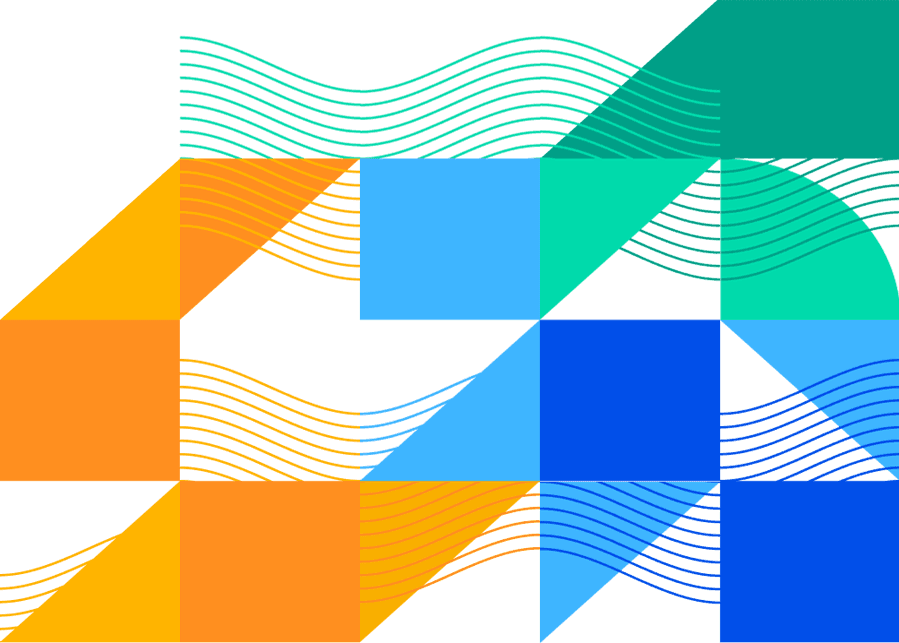
Key features

Direct API integration (instant access)

Easy-to-use dashboard designer

One click to share with anyone

Real-time monitoring and alerting







"Thanks to my dashboards in SquaredUp, we can have discussions based on facts, not fiction."
Maxime Michel
Engineering Manager

The complete UptimeRobot dashboard solution

- Visualize
- Analyze
- Monitor
- Share
Object types
- Heartbeat Monitor
- HTTP Monitor
- Keyword Monitor
- Ping Monitor
- Port Monitor
Data streams
- Event Logs
- Latest State
- Response Time
Dashboards
- UptimeRobot Monitor
- UptimeRobot Overview






