
Sameer Mhaisekar
DevRel Engineer, SquaredUp & Microsoft MVP
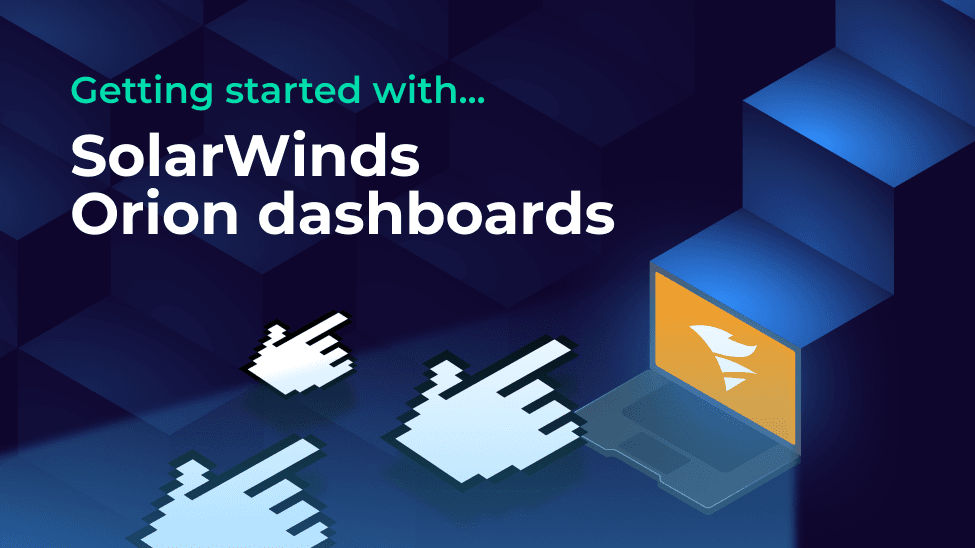

DevRel Engineer, SquaredUp & Microsoft MVP
SolarWinds is a popular IT infrastructure monitoring tool deployed on-prem, most well-known for its network and server monitoring capabilities. While it offers rich telemetry, it’s easy to miss the bigger picture. SquaredUp turns this complex monitoring data into clear, shareable dashboards that make it easier to spot trends, catch issues early, and keep everyone on the same page.
In this article we will take a look at how easily SquaredUp can create impactful and actionable dashboards using the native SolarWinds Orion plugin.
SquaredUp is a SaaS application, but since SolarWinds runs on-prem in your network, we need to set up a secure connection for SolarWinds servers to gather and send data to SquaredUp. This essentially means that you need to install on the server a SquaredUp Relay Agent - a light-weight piece of code to facilitate this.
Here's more about Relay Agents and how to deploy one.
Once that is done, connecting to SolarWinds is super simple. The data source simply requires a user account (username and password) to access the SolarWinds API, the agent group you would've created when deploying the Relay Agent, and the URL of the server where SolarWinds is installed.

The account only requires read-only permissions in SolarWinds so creating a user with default permissions (i.e. no admin rights) is usually sufficient.
Right out-of-the-box the SolarWinds comes with a couple of dashboards to help you get started right away. These dashboards have variables or filters on the top so you can see all the objects, or choose only the objects you explicitly wish to see.
The Host Overview dashboard is all about the servers under monitoring, and contains some data like the list of alerts, health states of the servers and their properties, etc.

Then there's the Interfaces Overview dashboard with key metrics like health states, properties and some traffic-related metrics on the selected interfaces.

Hit the + button on a new dashboard to create a tile. You'll be greeted with this screen:

This screen lists out the other data sources you've got installed in your workspace and a list of data streams you recently used. For now, let's select the SolarWinds data source.
The data source comes with a bunch of data streams pertaining to alerts, health and performance for the SolarWinds Nodes. There's also a data stream called SWQL Query which allows us to run a query straight from the SquaredUp portal and build dashboards on data returned. Let's try it out.
After selecting the data stream, you are prompted to enter the query you want to run. I'll run a simple query that returns to me all the nodes with their latest avg CPU load respectively.
This is the query I'm using, but you can try out your own queries and go off of those.
SELECT
n.Caption,
cp.AvgLoad,
cp.DateTime
FROM
Orion.Nodes n
JOIN
(
SELECT NodeID, MAX(DateTime) AS LatestTime
FROM Orion.CPULoad
GROUP BY NodeID
) latest
ON n.NodeID = latest.NodeID
JOIN
Orion.CPULoad cp
ON cp.NodeID = latest.NodeID AND cp.DateTime = latest.LatestTime
ORDER BY
cp.DateTime DESC

Choose the visualization on the right, and you're done. You can now save this tile and try out other data streams to create your dashboard.
SquaredUp monitoring makes it easy to turn our dashboard tiles into monitors, so that we can be alerted about changes. Let's set it up now. I'll set up monitoring for when the latest value of this metric crosses a threshold.
Switch over to Monitoring tab on the top right and toggle it on.

With these conditions, the monitor will trigger when the value in Avg Load column crosses 15, and turn the tile red.
Not only can I see this in SquaredUp, I can also set up Notifications to let me know if any alerts are raised so I can be aware anytime. They can be sent as an email, as an IM message, or forwarded it over to any of your automation workflows.
If the monitor triggers, we can receive a notification by email, Slack, Teams or via any system that supports webhooks. Read our docs to learn more about monitoring.

Sharing is very simple in SquaredUp. We just hit the Share button and have the option of inviting a user to the workspace, or sharing just the dashboard via a link:

From this point on, you can try out different data streams and queries to create dashboard of your dreams. In addition, we also have other plugins including Azure, SCOM, Azure DevOps, VMWare and many others.
SquaredUp’s smarter dashboards help engineering, product, and IT teams make better decisions through a deeper understanding of their data. Visualize and monitor any data from any tool, all in one place. Sign up for free now!