
John Hayes
Observability Advocate, SquaredUp
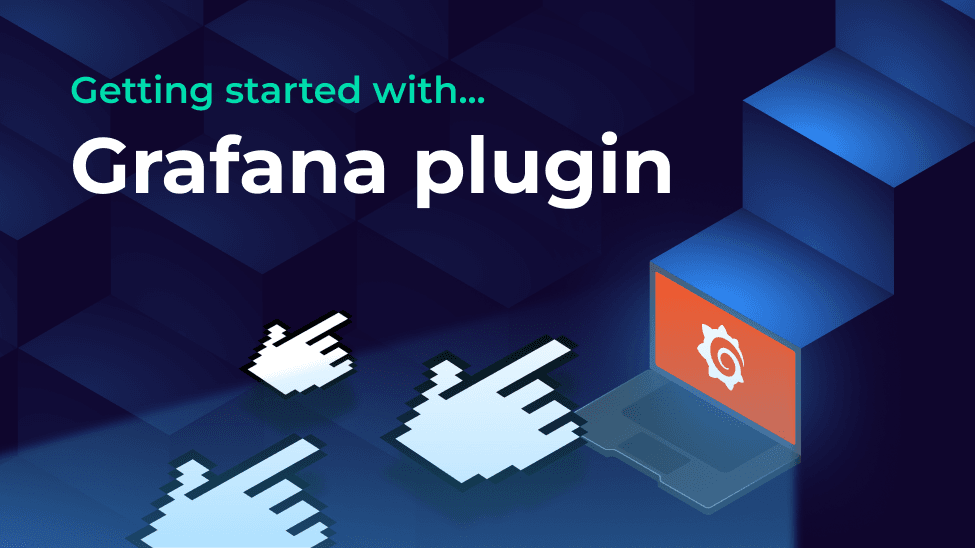
The idea of having a SquaredUp plugin for Grafana might seem a little bit unnecessary at first. They are both dashboarding products, so why would you want to create a dashboard about dashboards?
The answer to this conundrum is that the SquaredUp Grafana plugin isn’t quite a matter of taking Grafana dashboards and recreating them on the SquaredUp canvas. It’s more about using your Grafana dashboards as a health signal so that you can get a high-level view of the state of your services – in SquaredUp. One use case is generating information radiators for support teams. Another might be creating a consolidated view if you have different observability tools running across different teams.
So, having cleared up the why, let’s get started with the how. The first thing we need to do is connect to our Grafana instance. For this we need two pieces of information:

If we accept the default option to install dashboards, then the plugin will load with a dashboard like the one below. This will show details of alerts and dashboards that it has discovered in your Grafana environment.

The top row of the dashboard gives you a summary of the total number of dashboards and total number of alerts that the plugin has found.
In Grafana, alerts can either be linked to a metric in a dashboard panel or can be standalone alerts created by a custom query. The total shown on this dashboard includes both types.
If you click on the Alert Rules tile, it will display a listing of each of the alerts you have configured in Grafana. The name of the alert is a hyperlink, so that you can actually click straight through to the alert definition itself:

Alerts list

Alert definition in Grafana
The next section of the dashboard shows active alerts. On this dashboard an active alert means that the alert has been fired – i.e. a value that is being monitored has crossed the alerting threshold
If you click on an Active alert, it will, as before, drill down to the definition of the alert in Grafana. When you do so, you will see that Grafana confirms its status as ‘firing’:

Next, we turn to the Dashboard Summary tile. This consists of a Donut chart showing the overall status of all our Grafana dashboards. The image shows the totals for each of the three different status values for a dashboard:
Success means that the dashboard has an alert configured but it is not firing.
Error means that an error is configured and is firing.
Unknown means that no alert has been configured for the dashboard.
In Grafana you can attach multiple alerts to a dashboard. If you have multiple alerts then, if any one of them is firing in Grafana, SquaredUp will indicate an error state.
SquaredUp dashboards are smart and connected. One way in which this works is that health warnings in a dashboard automatically roll up to the default dashboard in their parent workspace. This makes it really easy to create a high-level dashboard for your critical systems and cut down on alert fatigue. Monitoring is automatically enabled for our Active Alerts. If we navigate up to our workspace dashboard we can see that our Grafana alert has automatically bubbled up:

With SquaredUp, you can also easily share your dashboards – even with users who do not have a SquaredUp license. It's as simple as sharing a URL. Clicking on the Share button at the top of your dashboard will give you a number of options for sharing and managing permissions:

At SquaredUp, our mission is to help you to create smart dashboards to visualize your business data no matter where it comes from. If you don’t have an account, you can get started by signing up for our Free Forever tier and be creating smart dashboards in minutes.