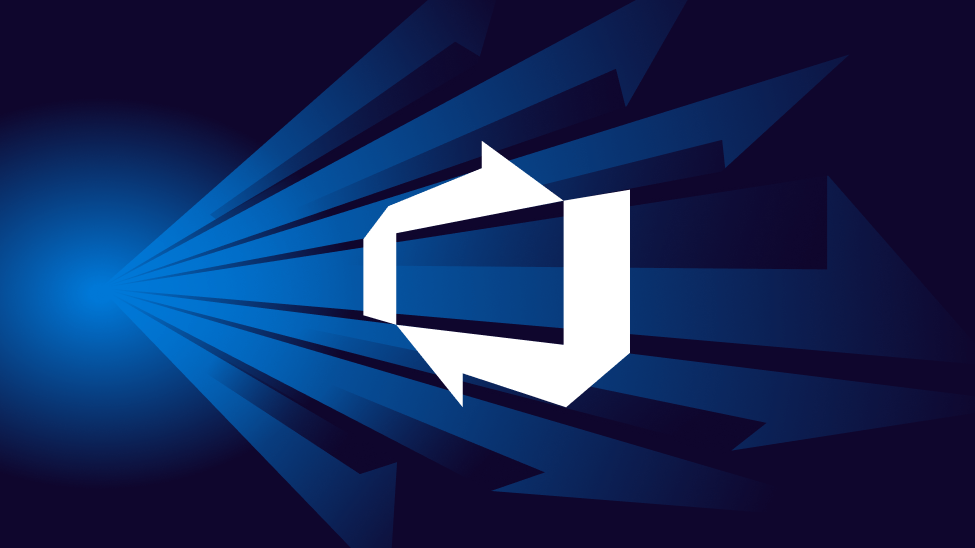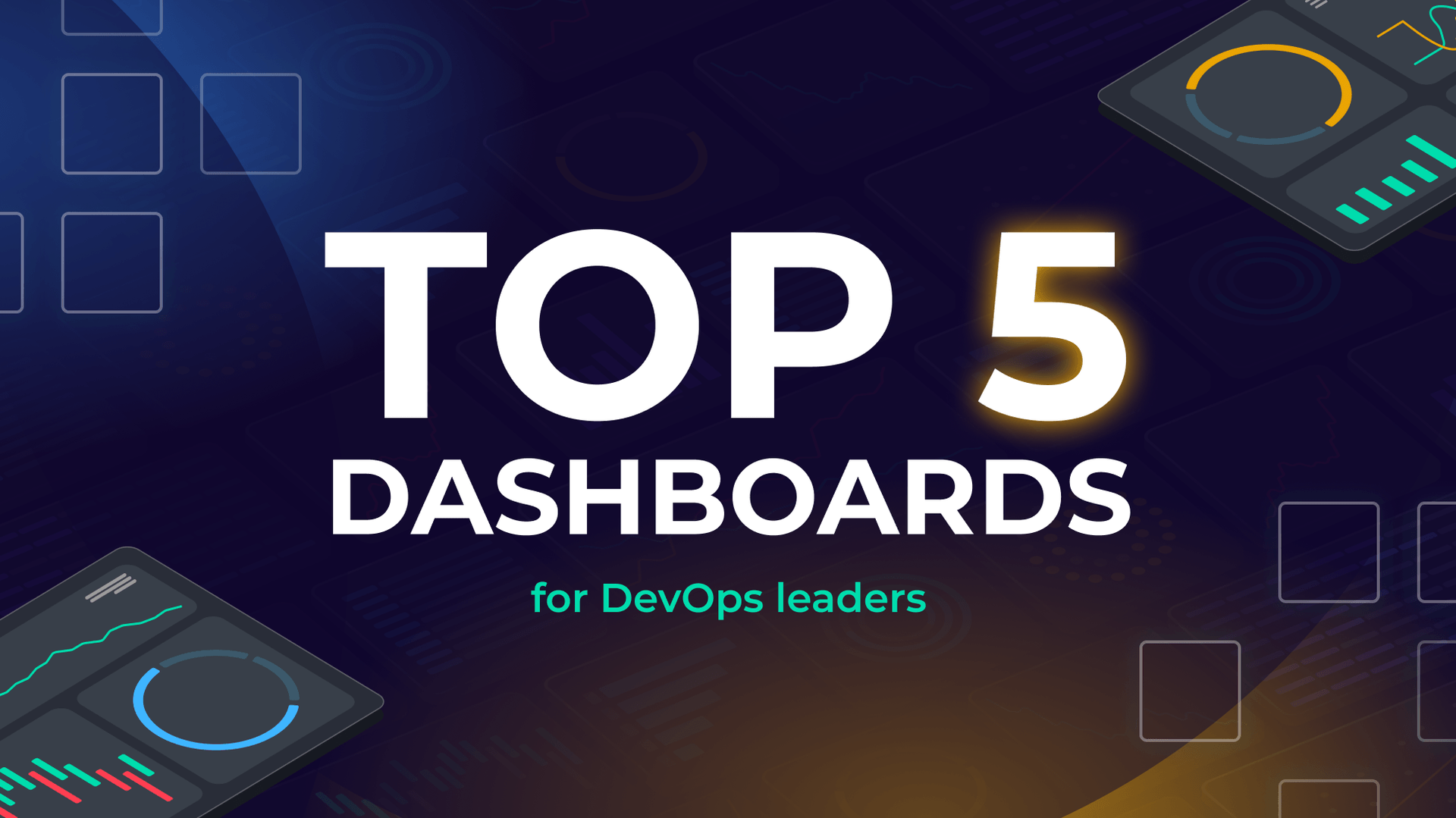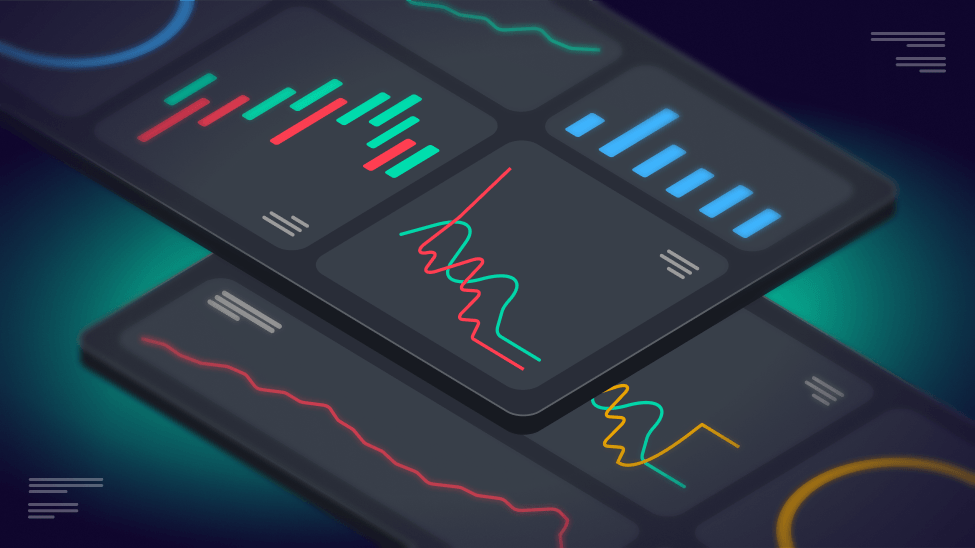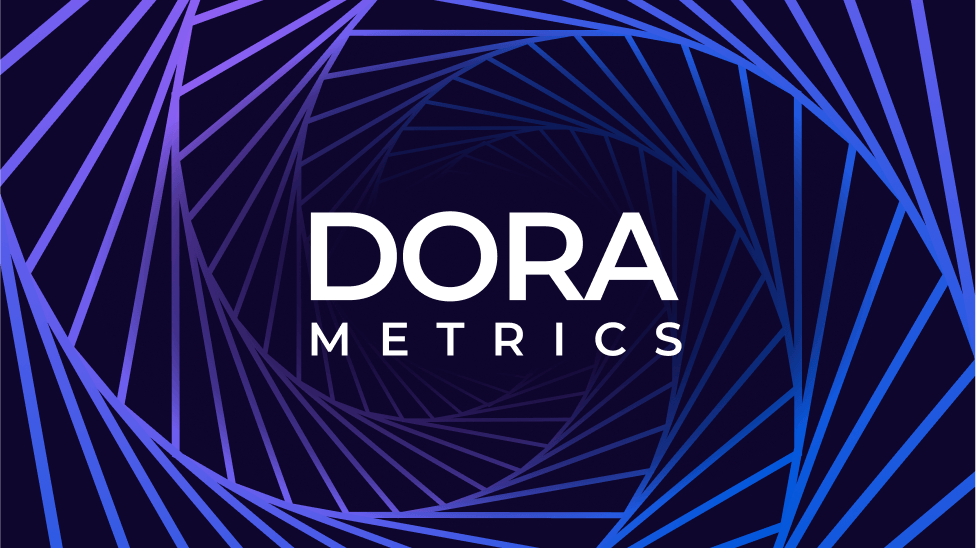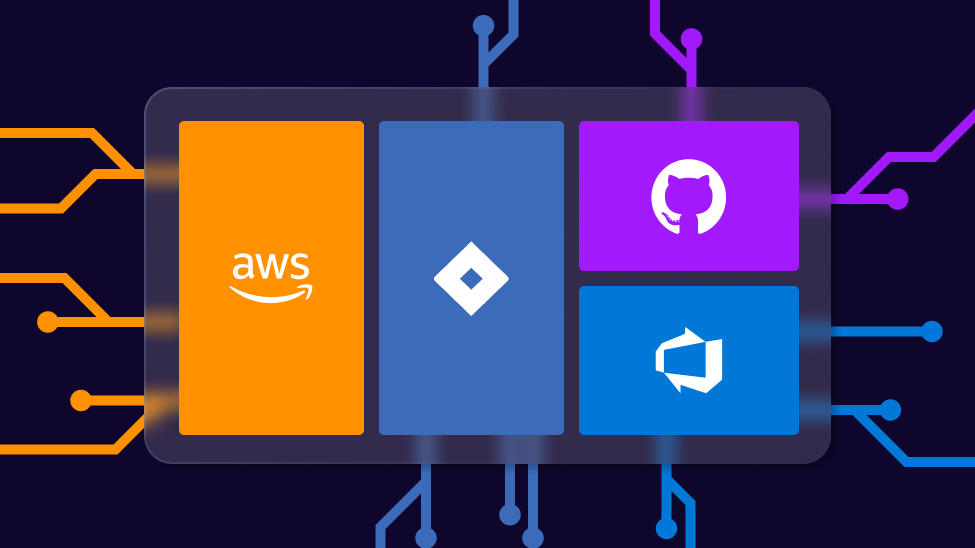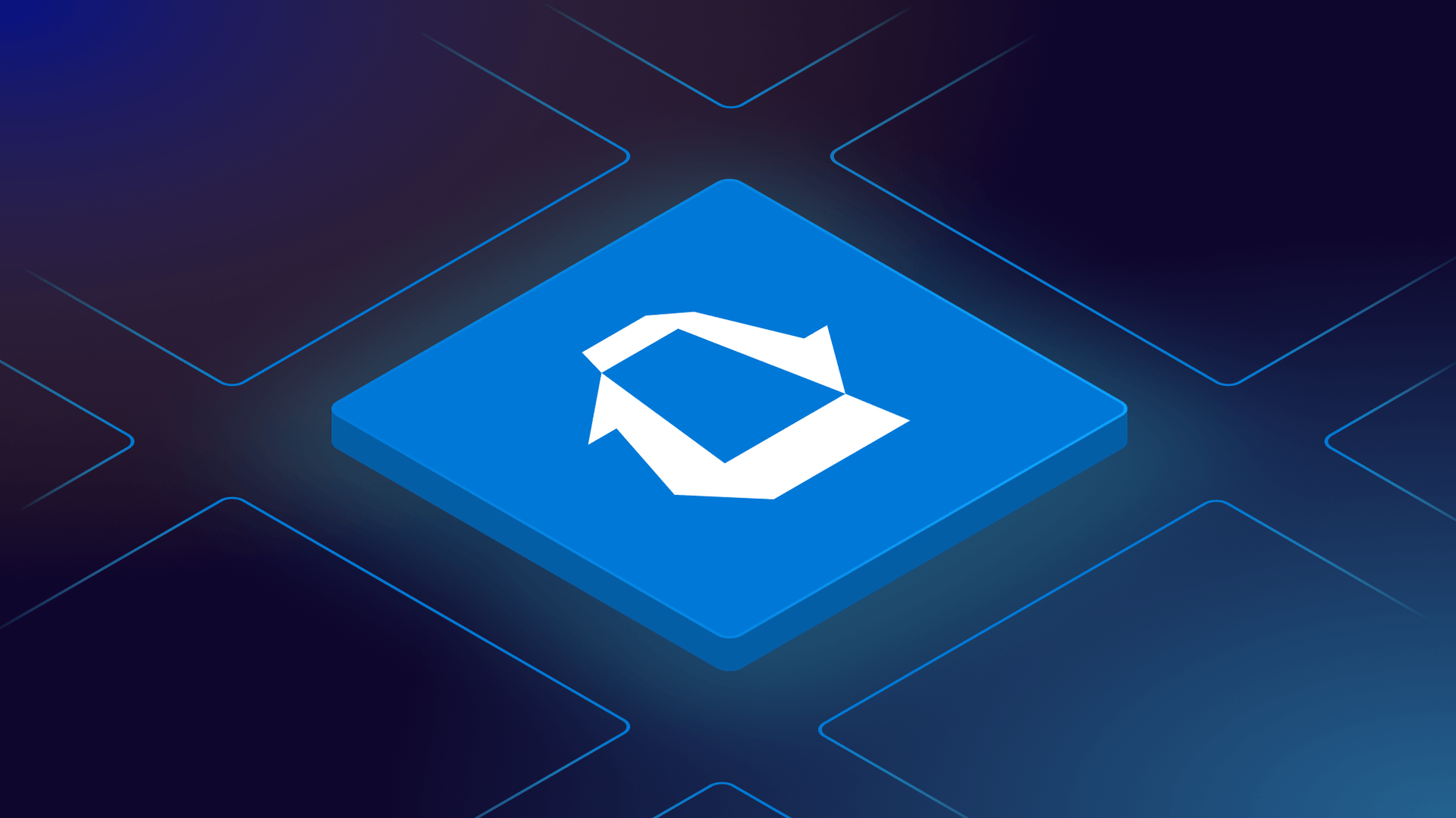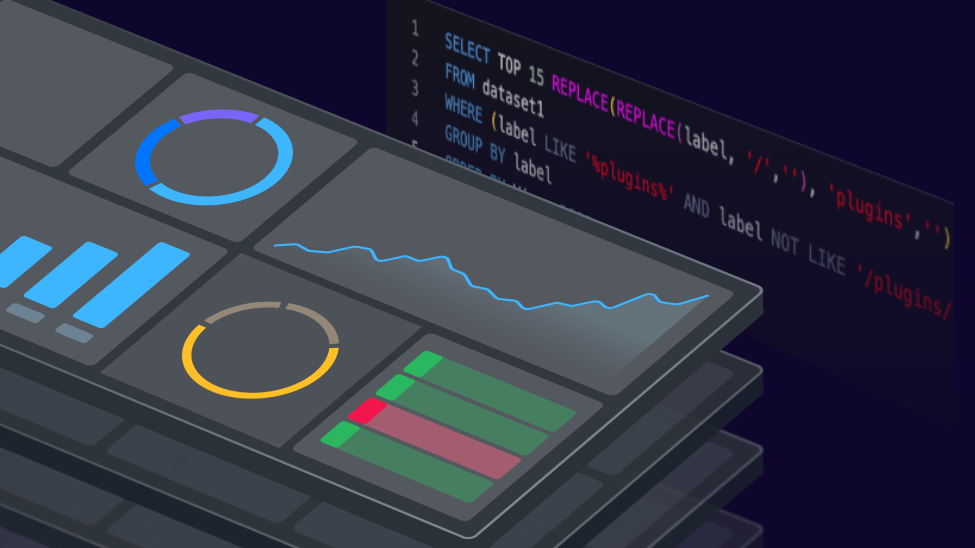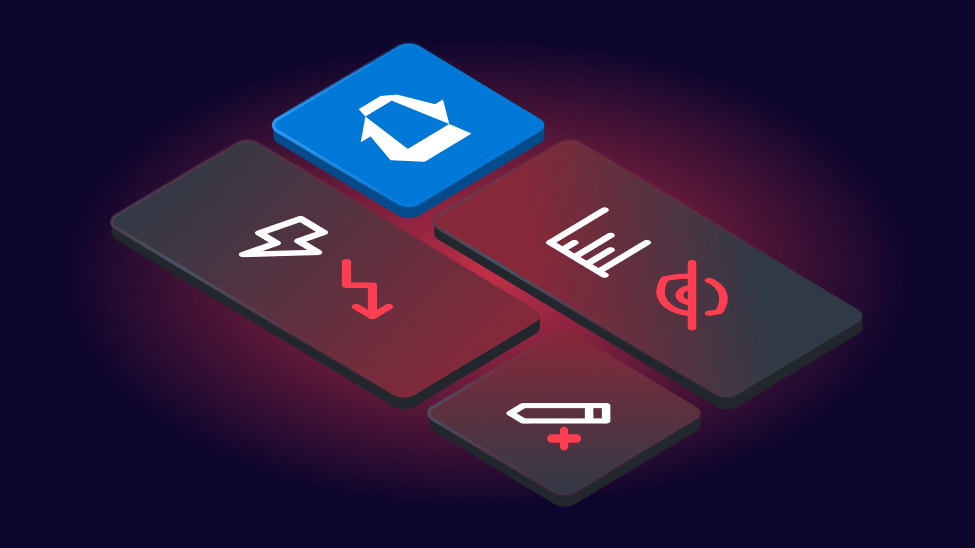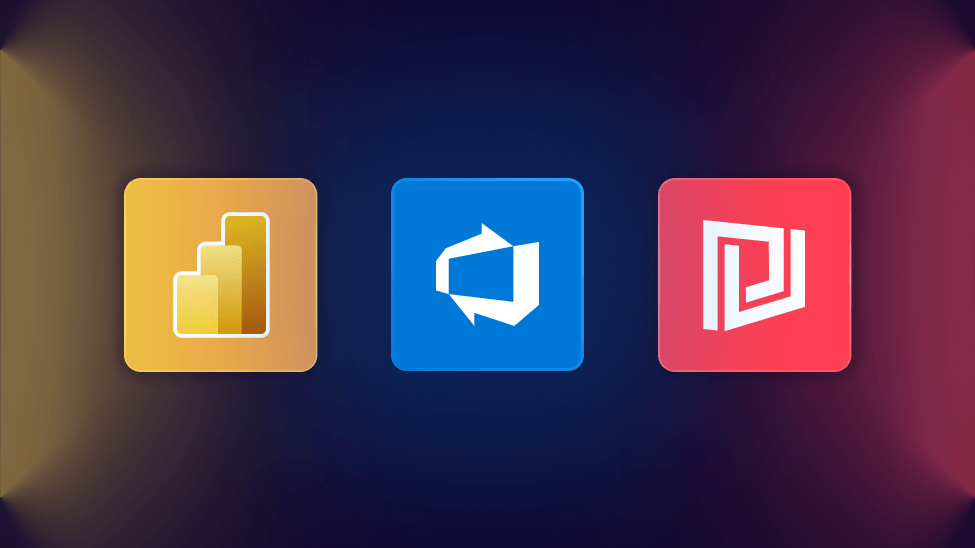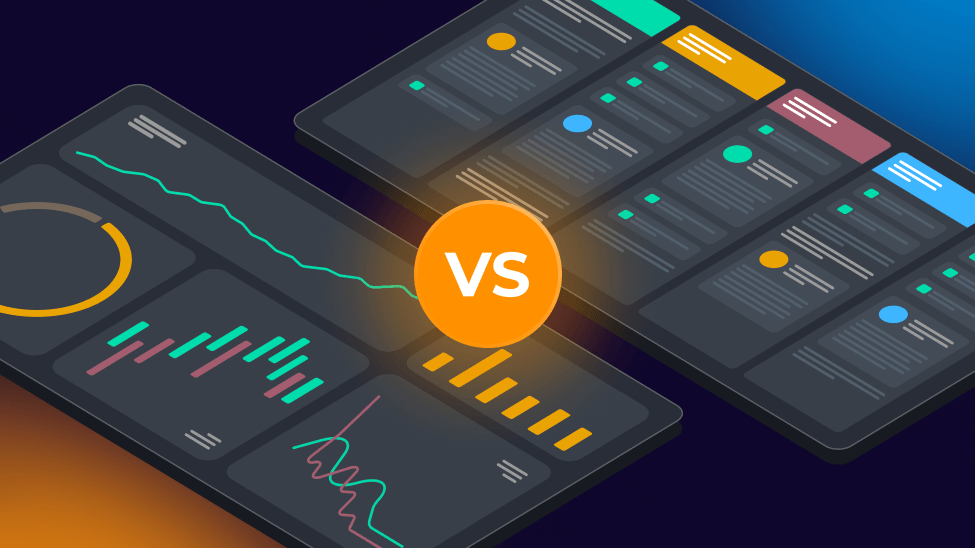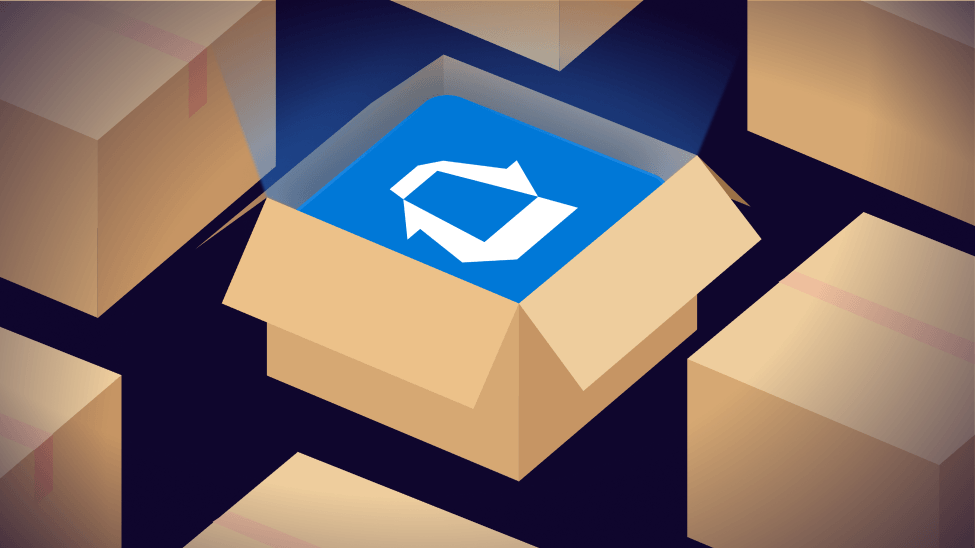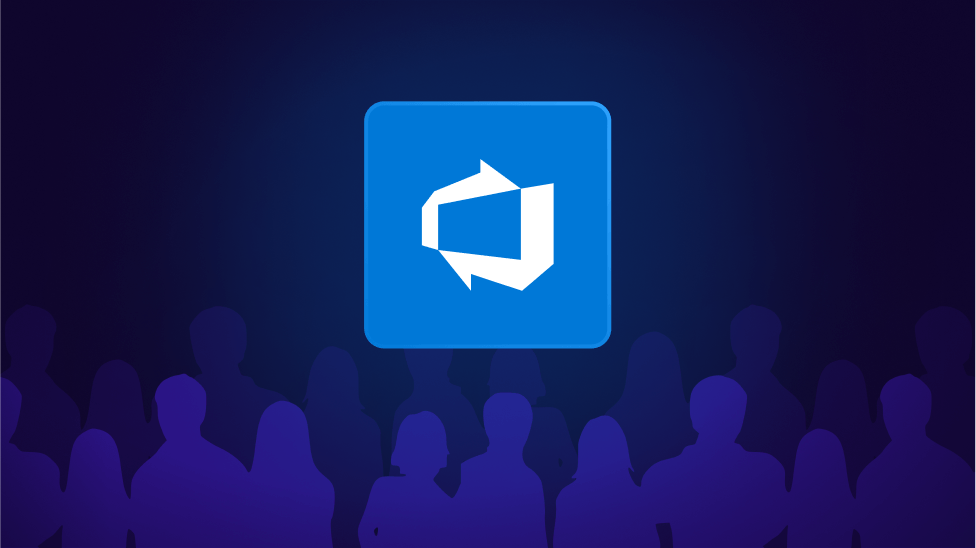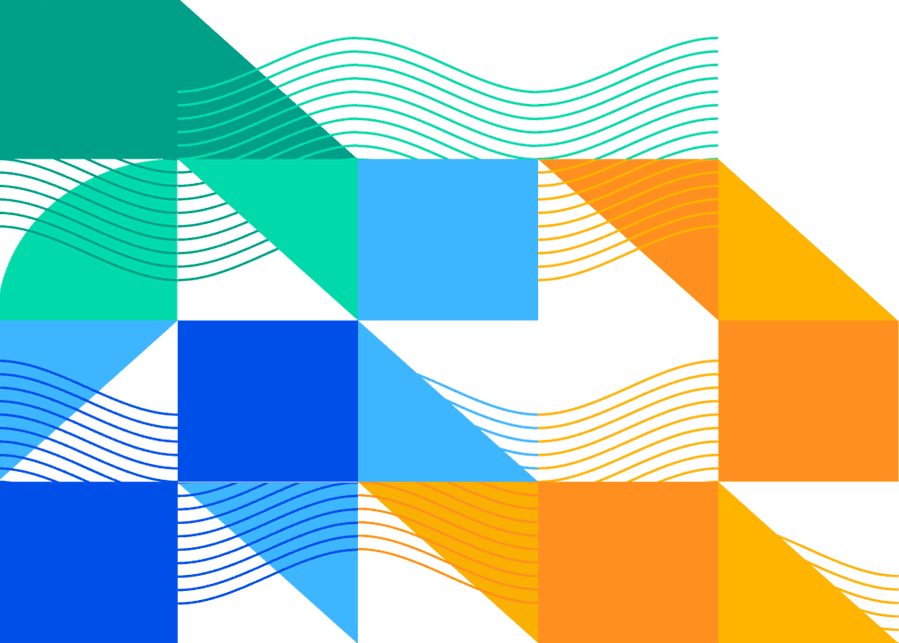

Surface insights from Azure DevOps with fast & flexible dashboards
SquaredUp is the smart dashboarding platform that makes it easy to visualize, monitor and share insights from Azure DevOps.
Get Started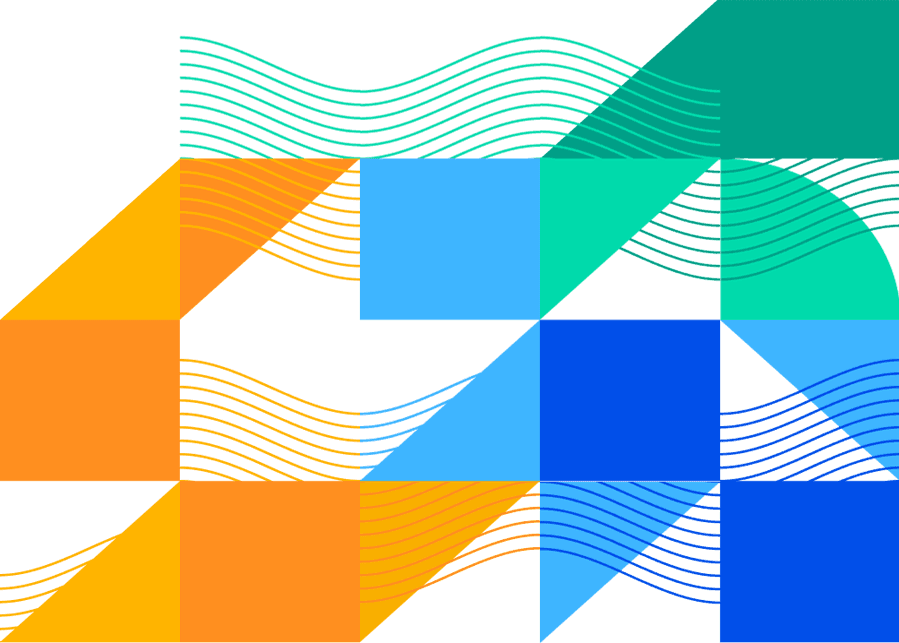
Dashboard examples
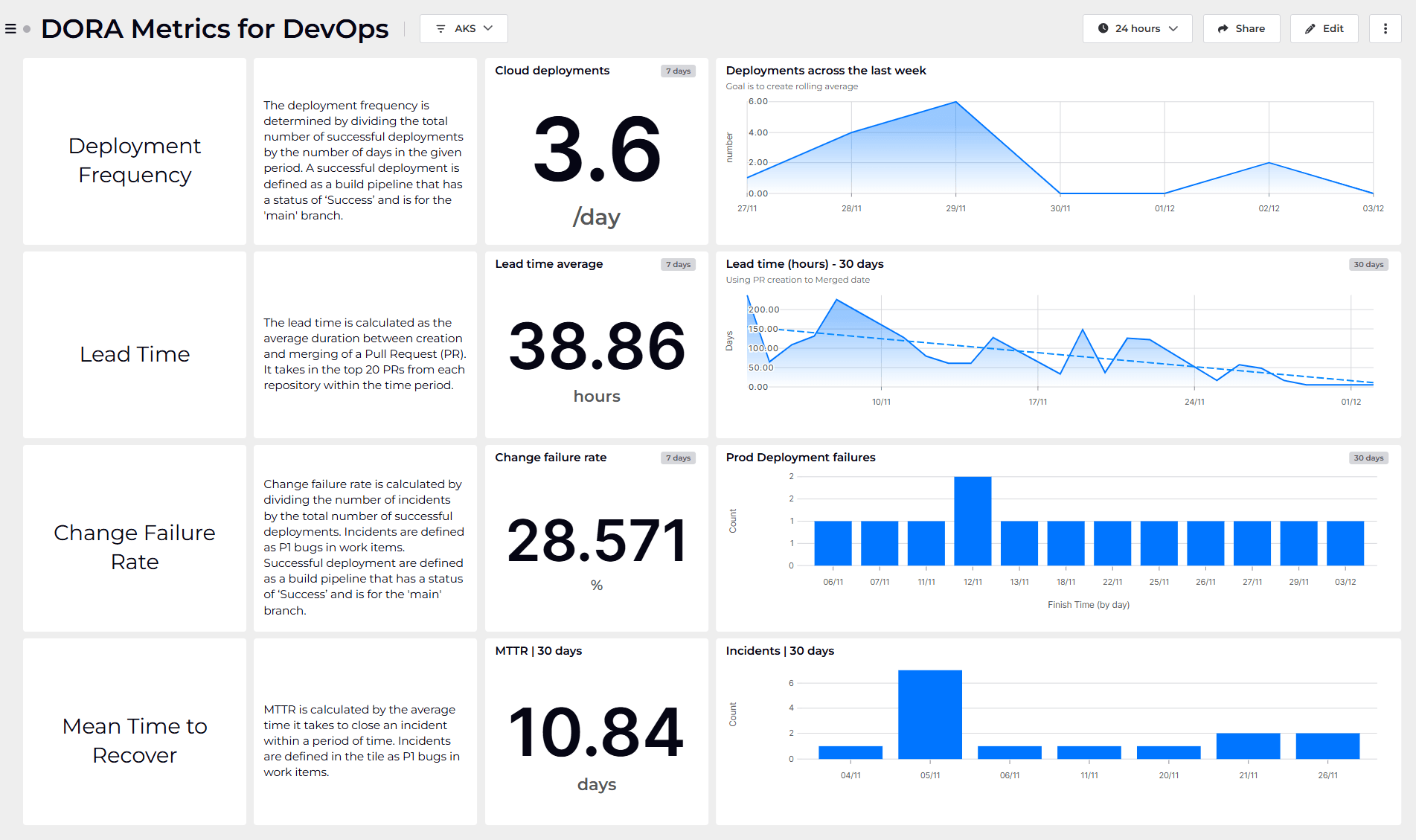
Dashboard Story
How to create a DORA metrics dashboard
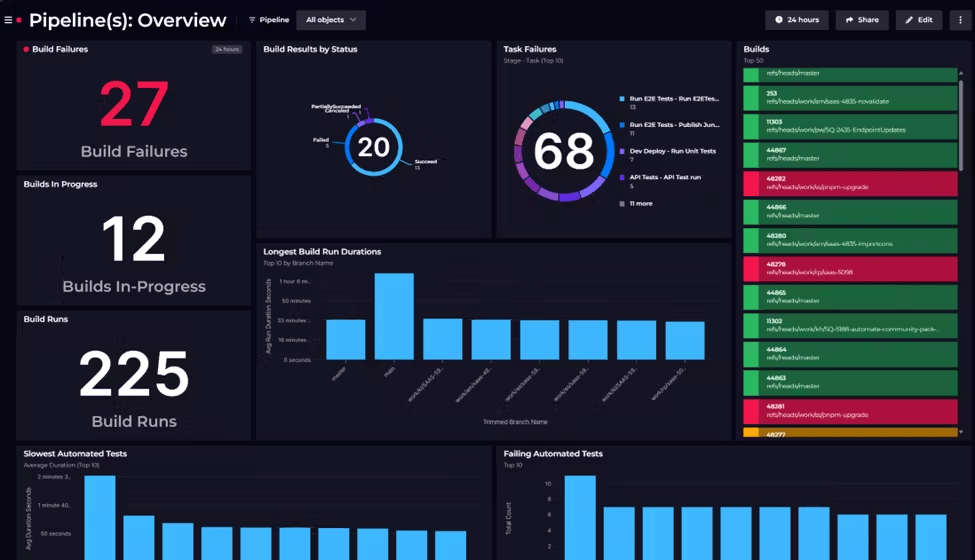
Dashboard Story
How we monitor Azure DevOps internally at SquaredUp
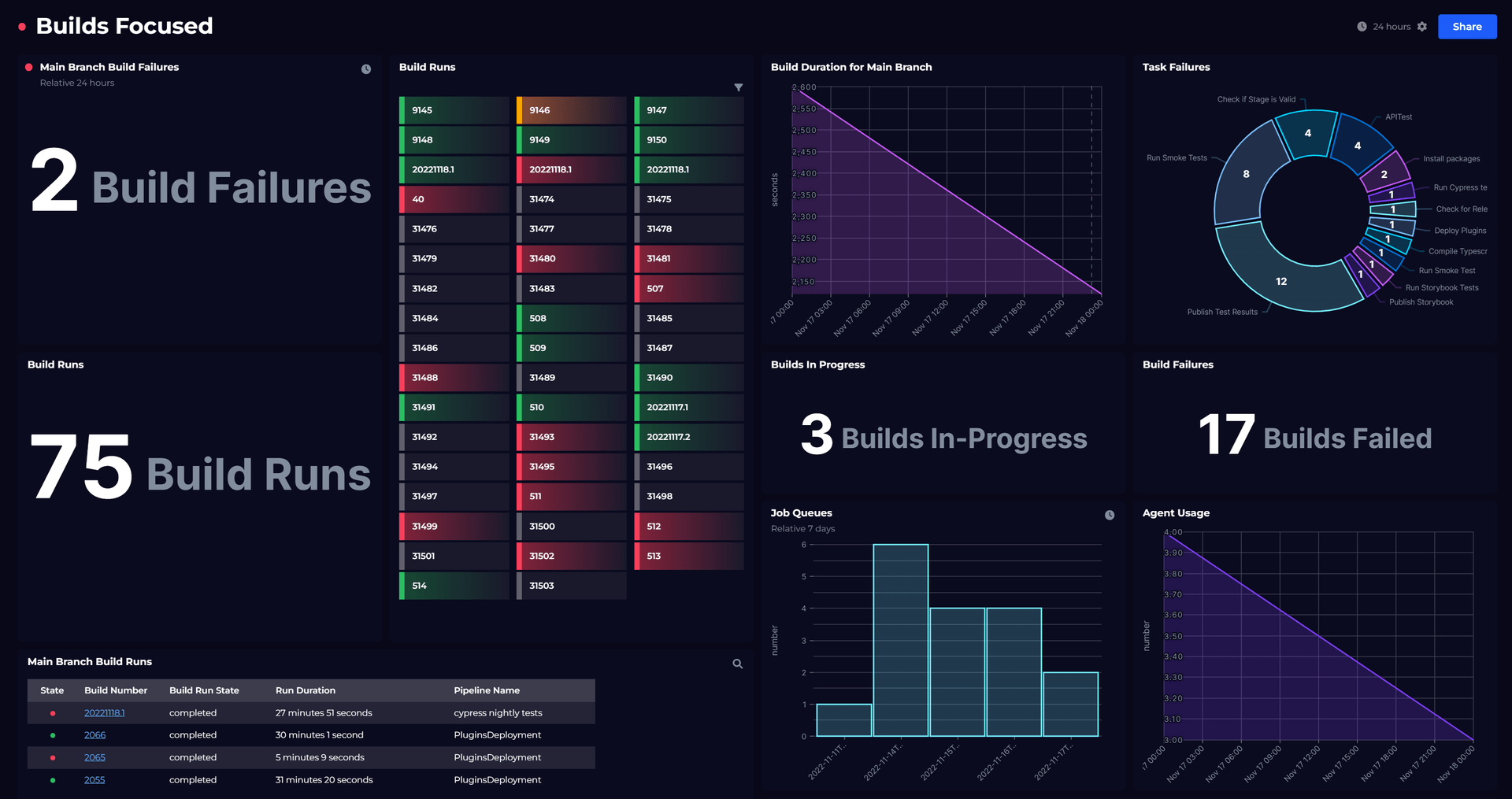
Dashboard Story
Monitoring Azure DevOps pipelines
Key features

Direct API integration (instant access)

Easy-to-use dashboard designer

One click to share with anyone

Real-time monitoring and alerting







"Thanks to my dashboards in SquaredUp, we can have discussions based on facts, not fiction."
Maxime Michel
Engineering Manager

Watch the intro video
The complete Azure DevOps dashboard solution

- Visualize
- Analyze
- Monitor
- Share
Object types
- Agent
- Agent Pool
- Pool Queue
- Artifact Feed
- Artifact Package
- Branch
- Build Folder
- Build Pipeline
- Deployment Group
- Environment Resource
- Project
- Release Folder
- Release Pipeline
- Repo
- Repo Folder
- Task Group
- Work Item Query
Data streams
- Agent Pool Consumption (Microsoft Hosted)
- Agent Pool Consumption (Self Hosted)
- Agent Pool Diagnostic Logs
- Agent Runs
- Agent Usage
- Agents
- Analytics Query
- Analytics Query (Filter by Object)
- Artifact Package Versions
- Artifact Packages
- Branch Status
- Build Commits
- Build Runs
- Commits
- Deployment Pools
- Deployment Targets
- Deployments
- Environment Deployment Build Runs
- Environment Deployment Records
- Job Queues
- Pull Requests
- Release Runs
- Task Failures
- Task Group Contents
- Task Group References
- Task Group Revisions
- WIQL Query
- WIQL Query (Filter by Object)
- Work Item Queries
- Work Items
Dashboards
- Agents Overview
- DORA Metrics
- Organization Overview
- Perspectives