
Sameer Mhaisekar
DevRel Engineer, SquaredUp & Microsoft MVP
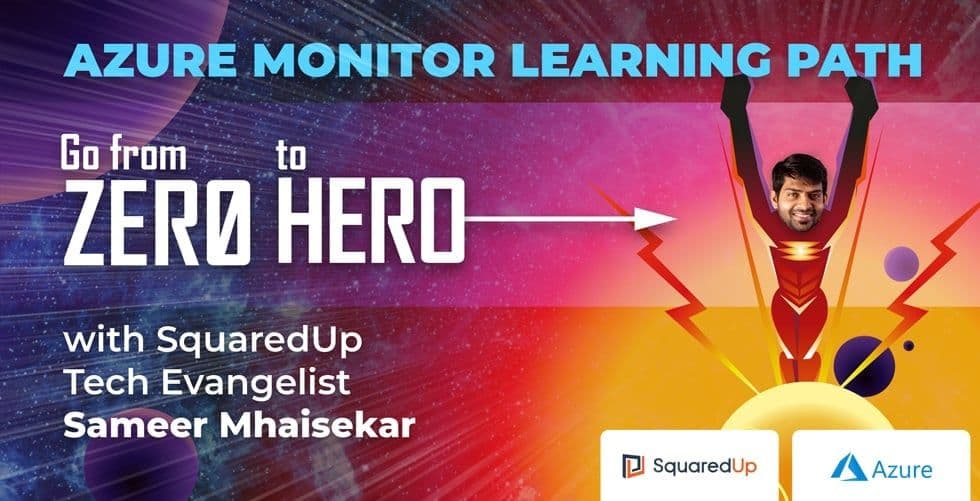











DevRel Engineer, SquaredUp & Microsoft MVP
Join me on my Azure Monitor journey as I learn all there is to know about the platform. Check out my series introduction for a brief overview and a bit about me (tl;dr former SCOM admin, avid tech blogger, SquaredUp tech evangelist).
We’ll start with the basics and dive deeper as we go along. Buckle up, your journey to becoming an Azure Monitor superhero starts here!
Executive summary:
Put simply, Azure Monitor is the native monitoring solution for Azure, and if you’re using Azure for anything at all, it’s there in the background collecting data for you. It collects metrics and logs from all of your Azure resources and can be used to create alerts, monitor performance, troubleshoot issues and create dashboards so that you have full visibility of your Azure estate and a means to act when problems arise.
So let’s start at the beginning…. How do I get to all these juicy features? As with everything in the Azure Portal, Monitor is a blade that you can find by simply searching for “monitor” in the global search box at the top.

Step one complete, you’re in, and the journey begins!

You will notice on the left you have a menu to start exploring all the cool stuff such as the Activity log, alerts, metrics and logs, along with a couple others. You will also notice the “Insights” section, which as the name suggests provides insights into your infrastructure/applications from the data collected. We will talk about all those options later in the series.
For now, let’s jump right to the end and preview what you can do once you’ve set everything up!

Pretty awesome, right? And even more awesome is that a lot of that data is already being collected for you, you just need to know how to tap into it. So, now that we’ve seen the end result, let’s continue on the path to get you there.
This diagram from Microsoft’s official documentation sums up what’s under the covers.

Put into words, this can be read as:
“Azure monitor collects data from various sources such as applications, operating systems, Azure resources, etc. in the form of metrics and logs. This data can then be processed to perform various functions such as analysis, visualization, alerting, automation and integrations.”
Metrics are the “measurements” of some aspect of a resource at that point in time. For example, CPU utilization, disk IOPS, number of connections, etc. These are usually real-time, and as they’re stored as values with a regular collection interval, they’re perfectly suited to being displayed as graphs to help you view performance over time.
Logs are tables of records with various properties and metadata, similar in structure to your average SQL database. They may also contain numerical values like Metrics, but will generally also contain detailed text with more information. Events and traces are a good example.
Logs are generally a blob of data sporadically collected that needs to be manipulated to display something useful. You will need to extract the relevant data from logs using their native query language, known as the “Kusto Query Language” or KQL for short (read our introduction to KQL here). These queries can then be used to generate useful visualizations that you can pin to dashboards. More on that later.
So now that we know in basic terms what Azure Monitor is, where it gets its data from and how it stores it, we’re ready to start looking at what we can do with it on a day-to-day basis. Tune in next time to learn more about Azure Monitor Logs!
We’ll discuss a new topic each week, so stay tuned. Drop your email address in the box below to get notified with each new post, or join our dedicated Slack channel to be a part of the discussion.
Next week's topic: Getting started with Azure Monitor Logs